How to Extract Audio from Video on Mac Instantly Using Automator
Turn any video into an audio file with a simple right-click in Finder - no third-party apps needed! Learn how to set up an Automator Quick Action to streamline your workflow.
As a long-time Mac user, I'm always looking for ways to simplify common tasks. One handy trick is extracting audio from a video file using Automator. Instead of launching a separate app, you can create a Quick Action that allows you to right-click any video file in Finder and instantly generate an audio file in the same folder.
Why Use Automator?
Automator is a powerful macOS tool that lets you create custom workflows without needing to know how to code. By setting up a Quick Action, you can convert video to audio without opening an application - just a simple right-click and you're done!
Setting Up the Quick Action
Follow these steps to create a Quick Action in Automator:
- Open Automator (Finder > Applications > Automator).
- Click New Document, then select Quick Action and click Choose.
- In the Workflow receives current dropdown, select Movie Files in Finder.
- From the Library on the left, search for Extract Audio from Movie and drag it into the workflow area.
- In the action settings, choose Audio Only and select your preferred format (e.g., M4A, AIFF, WAV).
- Add the Move Finder Items action to save the extracted audio file in the same folder as the original video.
- Save the workflow as Create Audio from Video.
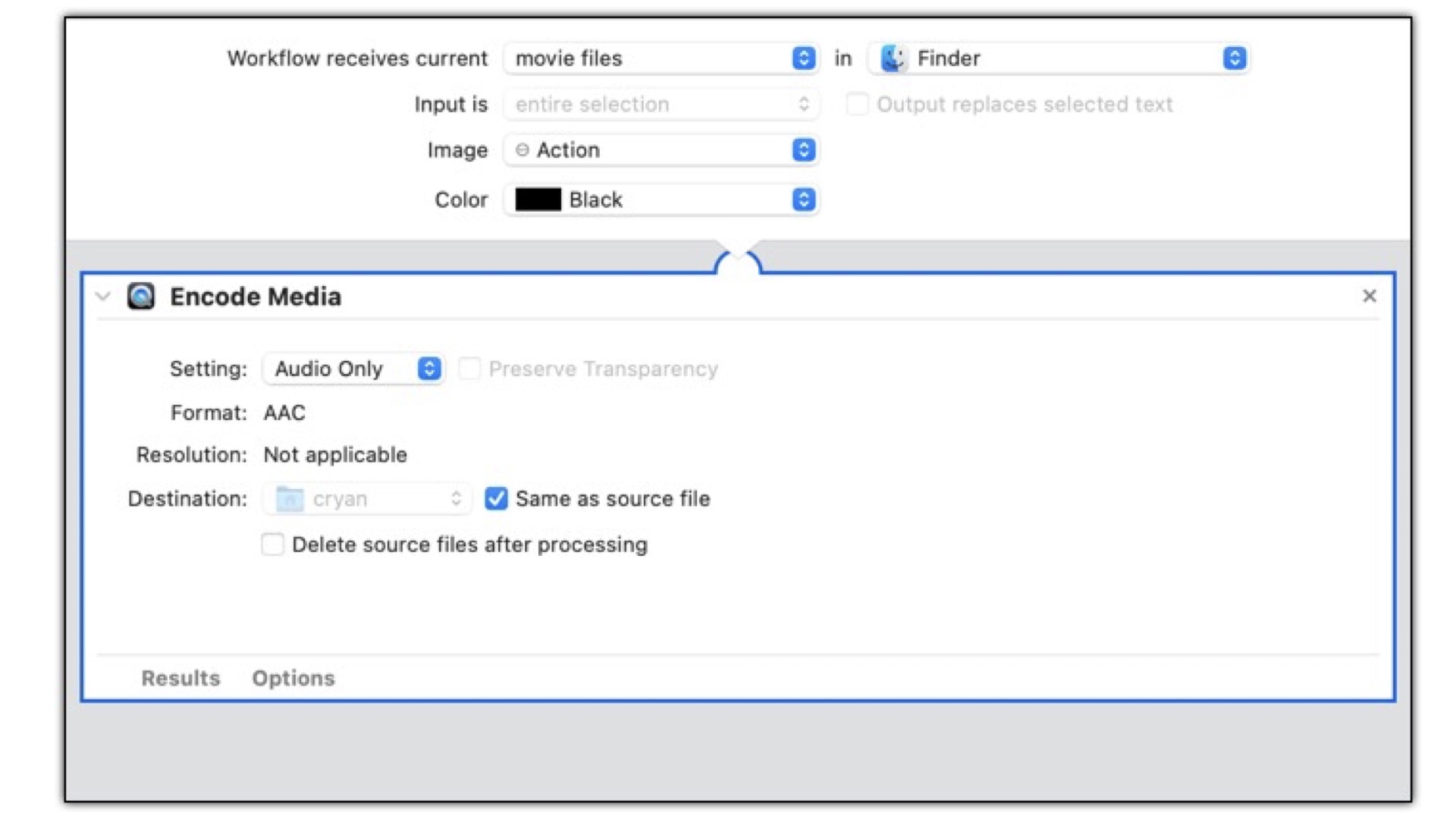
This is what the Automator Action should look like.
Using the Quick Action
Once you've set up the Quick Action, using it is a breeze:
- Locate a video file in Finder.
- Right-click the file, hover over Quick Actions, and select Create Audio from Video.
- Within seconds, the extracted audio file appears in the same folder!
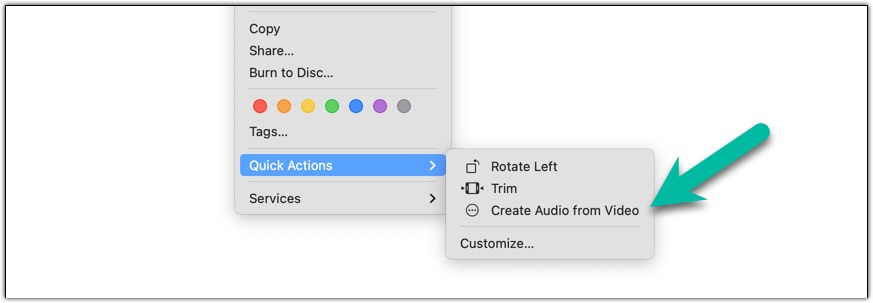
Conclusion
This is a great way to quickly extract the audio from a video file - whether it's a lecture, interview, or music clip - without the need for third-party apps. Automator makes your Mac work smarter, so why not take advantage of it?
