Audacity Filters
Useful list of the filters in Audacity
In audio editing, having the right tools can make all the difference. While my go-to application is Fission, I often find myself turning to Audacity for quick edits and simple tasks. Why? Because Audacity is not only free but also incredibly easy to use, making it a favorite among both beginners and seasoned audio professionals.
What is Audacity?
Audacity is a free, open-source audio editor that has been a staple in the audio editing community for years. Available for Macintosh, Windows, and Linux, it offers a wide range of features that rival many paid applications. Whether you're looking to record live audio, edit sound files, or add effects, Audacity has you covered.
My Experience with Audacity
While Fission is my everyday audio application, I often turn to Audacity for quick edits and specific tasks. Its simplicity and efficiency make it perfect for those moments when I need to make a quick adjustment or experiment with different effects. Plus, the fact that it's free means I can recommend it to anyone without hesitation.
Three Key tasks that I perform in Audacity:
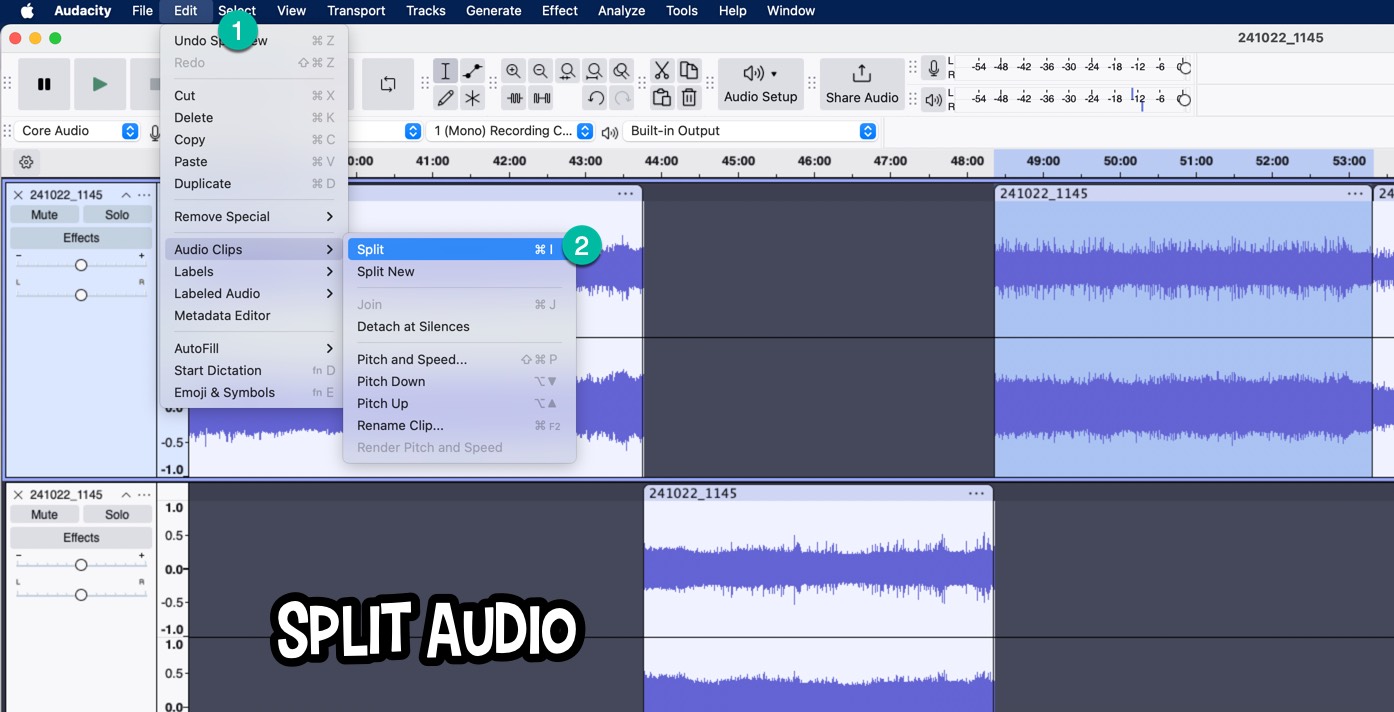
Split Audio
Use the selection tool and select the area that you want to split. Then type in Command i to split the clip. This is great when I want to cut commercials or other clips for YouTube Shorts.
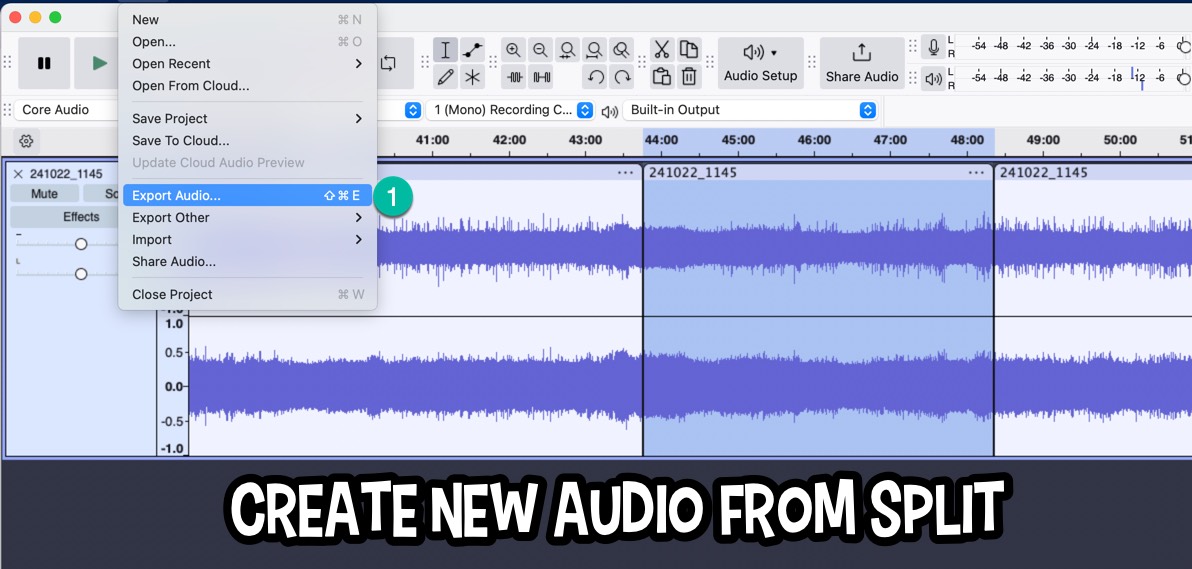
Create New Audio from Split
With the a selected clip, you can Shift Command E (Export) and make sure to select "Current Selection" otherwise the whole clip will get copied to the new file.

Normalize Audio
When I digitally record audio tapes, the volume is often low. Therefore, I use a tool like Normalize to increase the audio volume and balance it.
In Audacity, you can find the Normalize tool under the Effect menu, then Volume and Compression.
Audio Filters
Here are brief descriptions for each of the Audacity audio filters:
Volume and Compression
Amplify: Increases or decreases the volume of the audio. Use this to make quiet recordings louder or to reduce overly loud sounds.
Auto Duck: Automatically lowers the volume of one track when another track (usually voice) is playing. This is useful for podcasting or video where background music should not overpower the main audio.
Compressor: Reduces the dynamic range of audio signals, making loud parts softer and soft parts louder. This helps in evening out volume levels for a more consistent listening experience.
Limiter: Sets a maximum amplitude level to prevent clipping, useful for mastering tracks to control peak levels.
Loudness Normalization: Adjusts the perceived loudness to a standard level, ensuring all your tracks sound equally loud across different playback systems.
Normalize: Increases the level of audio so that the loudest parts reach the maximum allowable amplitude, which can help in matching volumes across different tracks.
Fading
Adjustable Fade: Allows for custom fade-ins or fade-outs with variable curve shapes for smoother transitions.
Crossfade Clips: Smoothly transitions between two audio clips, ideal for editing music or podcasts without abrupt changes.
Crossfade Tracks: Blends overlapping sections of different tracks together, useful for DJ mixes or multitrack recordings.
Fade In: Gradually increases the volume from silence at the start of a clip to full volume.
Fade Out: Gradually decreases the volume to silence at the end of a clip.
Studio Fade Out: A specialized fade out designed to mimic professional studio mixing techniques.
Pitch and Tempo
Change Pitch: Alters the pitch of the audio without changing its speed, useful for tuning vocals or changing key.
Change Speed and Pitch: Modifies both the speed and pitch simultaneously, handy for creating effects or matching tempos.
Change Tempo: Changes the speed of audio without affecting its pitch, perfect for speeding up or slowing down speech or music.
Paulstretch: Extremely stretches time while adding reverb, used for creating ambient soundscapes from existing sounds.
Sliding Stretch: Allows for dynamic stretching of audio where different parts can be stretched differently within the same track.
EQ and Filters
Bass and Treble: Simple equalization for boosting or cutting low (bass) and high frequencies (treble).
Filter Curve EQ: Offers more detailed control over frequency bands for shaping the sound spectrum.
Graphic EQ: Provides a visual interface to adjust multiple frequency bands, good for live sound or music production.
High-Pass Filter: Cuts off frequencies below a certain point, useful for removing rumble or enhancing clarity in vocals.
Low-Pass Filter: Removes frequencies above a set point, often used to create a fuller bass or to simulate distance.
Notch Filter: Removes a narrow frequency band, effective for removing unwanted hums or buzzes.
Shelf Filter: Boosts or cuts frequencies above or below a certain point, useful for broad EQ adjustments.
Noise Removal and Repair
Click Removal: Reduces or removes clicks and crackles from old records or digital recordings.
Clip Fix: Attempts to repair audio where clipping has occurred, smoothing out the harshness.
Noise Gate: Silences the audio below a certain threshold, useful for eliminating background noise during silent parts.
Noise Reduction: Analyzes and reduces constant background noise, like hiss or hum, from the audio.
Repair: Attempts to fix audio where there's a sudden drop or spike in volume or frequency.
Delay and Reverb
Delay: Adds echo effects with a delay, can be used creatively for rhythm or ambiance.
Echo: Similar to delay but typically with feedback creating multiple echoes, used for special effects.
Reverb: Simulates the reverberation of environments, enhancing the sense of space in recordings.
Distortion and Modulation
Distortion: Adds a harsh, gritty sound, used for guitar effects or creative voice modification.
Phaser: Creates a sweeping sound effect by altering phase, popular in psychedelic and electronic music.
Tremolo: Modulates the volume to produce a pulsating effect, often used in vintage music styles.
Vocoder: Modifies the voice by an instrument's sound or by another audio signal, famous for robotic voice effects.
Wahwah: Alters frequencies dynamically to create a vocal-like 'wah' effect, commonly used with guitars.
Special
Invert: Flips the waveform, which can be used for phase cancellation or creative effects.
Repeat: Repeats a section of audio, useful for looping or creating rhythmic patterns.
Reverse: Plays the audio backwards, which can be used for special effects or to trigger memories of classic rock.
Truncate Silence: Automatically reduces or removes silent parts of a recording, useful for cleaning up pauses in speech.
Spectral Tools
Special Delete: Allows for non-linear deletion of audio parts, useful in complex editing scenarios.
Legacy
Classic Filters, Legacy Compressor, Legacy Limiter: These are older versions or simpler implementations of the filters, which might be included for legacy support or simpler operations where their specific characteristics are preferred.
