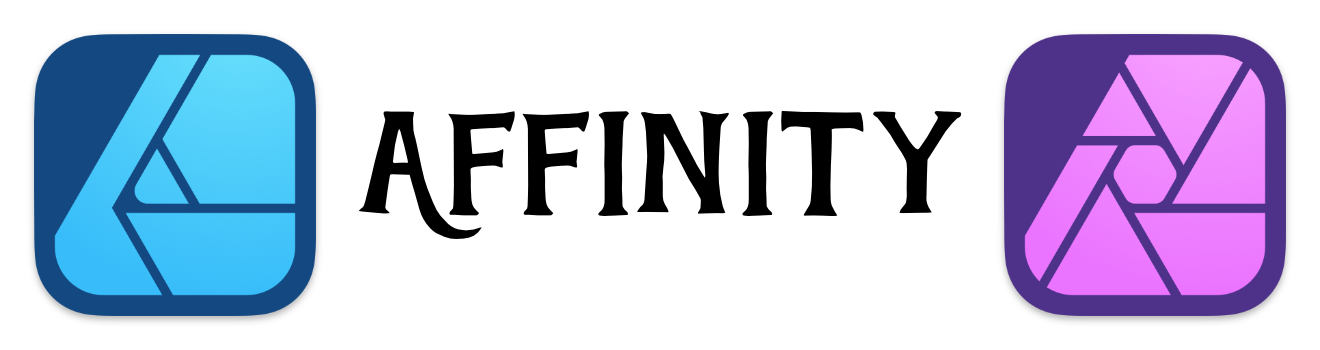Gradient with Transparency
Quick and easy way to create a transparent Gradient
Creating a Gradient with one color at one end and end in transparancy is very easy to do in Affinity Designer.
I discovered this when I was trying to create the effect in Apple Motion. It was so much easier to do in Affinity Designer. I imported my final design into Apple Motion as a PNG with a transparent background. it worked great!
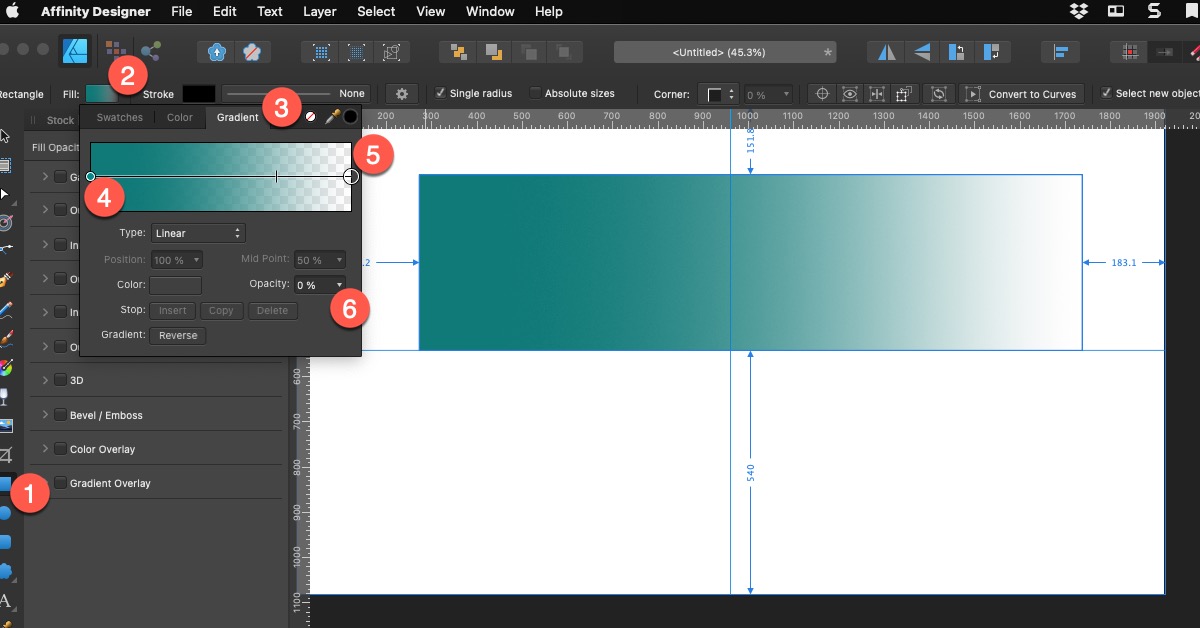
Creating a transparent Gradient
These are the simple steps to transform a simple rectangle to have a single color and fade into transparency.
- Use the rectangle tool and create a shape.
- Click on the Fill in the tool.
- Click on the Gradient Tab.
- Click on one end of the Gradient and select your desired color
- Click on the other end of the Gradient
- Now Click on Opacity and set it to 0%
That's it! Now when you place the transparent end you'll see the underlying color.
Now you can use the Gradient controller to determine the level of gradient that you want.