Expanding Polygons Beyond the Default in Keynote
Unlocking More Sides
Hello, Mac enthusiasts! This week, we're diving into a neat trick within MacOS that many users overlook. By default, when you draw a polygon in most MacOS applications, it comes with five sides. However, did you know you can easily expand this number to create more complex shapes? Let's explore how to expand a polygon to have up to 11 sides by simply using a green dot.
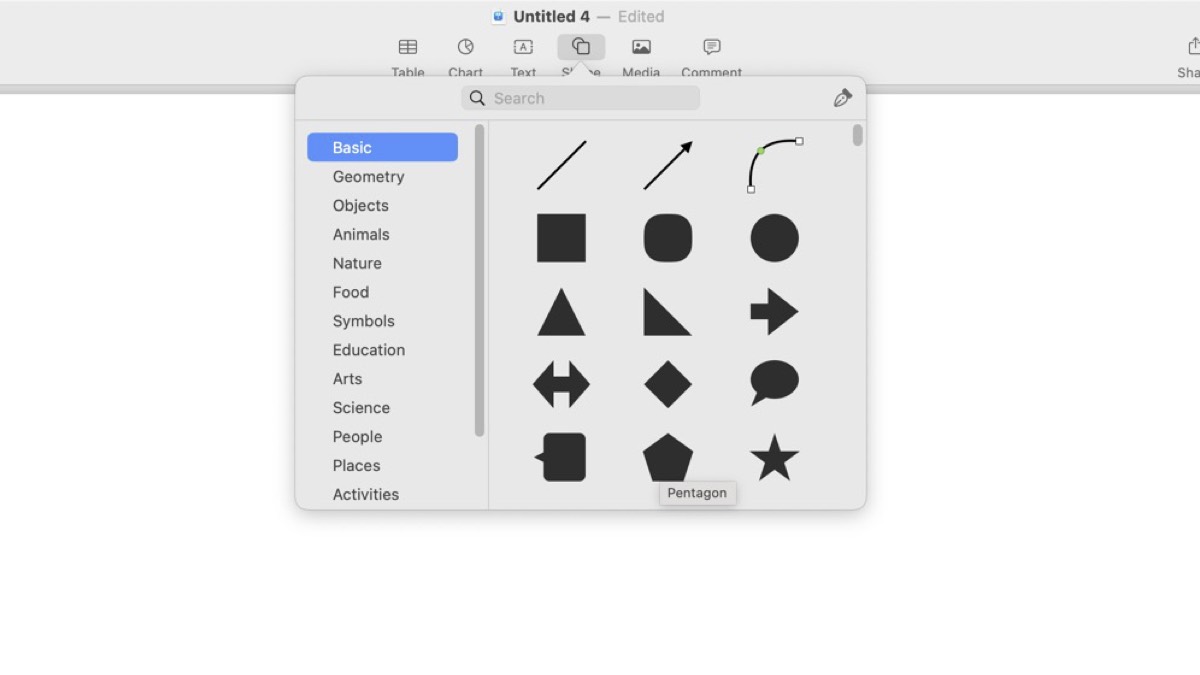
- Starting with the Basics:
- First, open the application where you want to draw your polygon (such as Pages, or Keynote).
- Select the shape tool and choose the polygon shape.
- Understanding the Default Setting:
- By default, the polygon appears with five sides.
- Notice the green dot on one of the vertices of the polygon ? this is your key to customization.
- Expanding the Polygon:
- Click and hold the green dot. As you start dragging it, you'll see the number of sides increase.
- Slowly drag the dot around the center of the polygon, and watch as the sides increase up to 11.
- Customization Tips:
- Remember that as you add more sides, the shape gradually becomes more circular.
- Experiment with different numbers of sides for various projects ? whether it's for graphic design, presentations, or just for fun.
- Applications and Creativity:
- This feature is particularly useful in design projects where you need polygons that are not commonly available.
- Combine it with other tools like color fill, border adjustments, and rotation to create unique graphics.
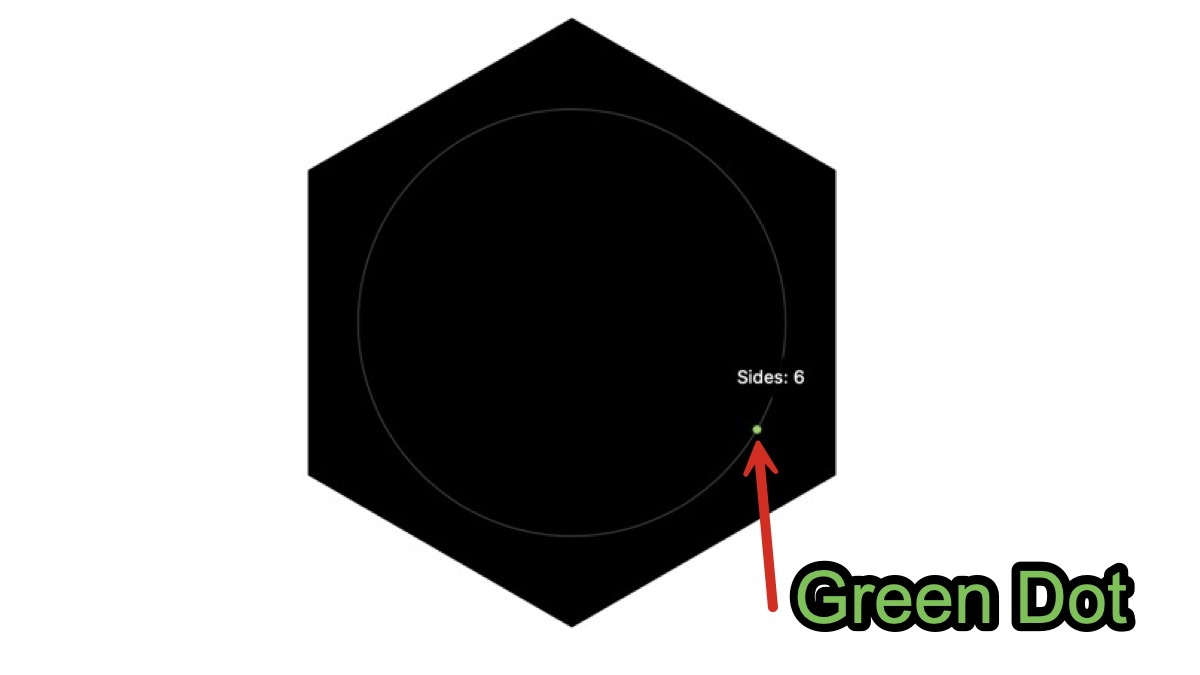
Conclusion
Expanding the sides of a polygon from the default five to up to eleven opens up a new world of design possibilities on your Mac. It's a simple yet powerful way to add flair to your documents and presentations. As always, the key is to experiment and find what works best for your creative needs. Stay tuned for more tips and tricks next week!
