
Accident Claim Hotline Phone Scam
Can't Collect from Hitting a Deer
Have you ever received a call from someone claiming you were involved in a car accident that you have absolutely no recollection of? If so, you're not alone. These pesky phone scams have been making the rounds, trying to convince unsuspecting people that they are entitled to compensation for accidents that never happened.
I recently had one of these entertaining conversations, and I decided to have a little fun with it. I'll share the story below, along with an audio recording of the call.
The Call That Made Me Laugh
Imagine this: you're going about your day, and suddenly your phone rings. It's an unknown number, but you decide to answer. On the other end is someone with an official-sounding voice, trying to convince you that you were involved in a car accident and that you can claim compensation. Sounds suspicious, right?
The caller started with the usual spiel, insisting that I was involved in a car accident recently. Now, I've had my fair share of mishaps, but nothing like what they were describing. I decided to flip the script and play along.
The Deer Incident
With the most serious tone I could muster, I told the caller that my "accident" involved a deer. Yes, a deer! According to the scammer's logic, I should be able to claim compensation from the deer. Good luck with that, right?
The caller was taken aback, and hung up the phone. (Don't they do any kind of checking before they call??)
Here's the audio recording of that call for your amusement:
Why These Scams Work
The unfortunate truth is that these scams can be convincing and, sadly, effective. Many people fall victim to them because they are caught off guard or fear missing out on potential compensation. Scammers often use aggressive tactics, insisting on the legitimacy of their claims and urging immediate action.
These scammers often target individuals who might not remember every detail of their driving history, especially if they've been in a legitimate accident before. They use vague descriptions and pressure tactics to convince you that you might be owed money.
How to Protect Yourself
Here are a few tips to protect yourself from falling victim to such scams:
Stay Calm and Verify: If you receive a call about an accident you don't remember, stay calm and ask for specifics. Scammers often lack details and will try to keep the conversation vague.
Do Not Share Personal Information: Never give out personal information such as your address, social security number, or financial details over the phone unless you are sure of the caller's identity.
Ask for Documentation: Legitimate claims should be accompanied by official documentation. If they can't provide any, it's likely a scam.
Trust Your Instincts: If something feels off about the call, it probably is. Hang up and do your own research or contact your insurance company directly.
Report the Call: If you suspect a scam, report the call to your local authorities or the Federal Trade Commission (FTC). This helps prevent others from falling victim to the same tactics.
Spread the Word
Scams like these are becoming increasingly common, and it's important to spread awareness. By sharing our stories and staying informed, we can protect ourselves and others from falling prey to such tactics.
I'd love to hear your experiences with phone scams! Have you had a similar call? Did you play along, or did you hang up right away? Let me know in the comments below.
Stay vigilant and keep your sense of humor handy. Sometimes, the best way to deal with scammers is to give them a dose of their own medicine, with a touch of humor.
PermalinkFake Capital One Fraud Voicemails
Beware of the Latest Scammer Tactic
### Beware of the Latest Scammer Tactic: Fake Capitol One Fraud Alerts
In today's digital age, scams have evolved to become more sophisticated and convincing. Recently, I encountered a new scam technique that everyone should be aware of. The scam involves receiving a voice message supposedly from the Capitol One fraud unit, alerting you to suspicious activity on your credit card. While this might sound like a helpful warning, it's actually a cleverly disguised phishing attempt. Here's my experience with it and how you can protect yourself.
The Voice Message
I received a voice message from someone claiming to be from the Capitol One fraud unit. The message was alarming: someone had apparently charged $285 at CVS using my Capitol One card. The urgency in the caller's voice made the message seem legitimate, and their intention was clear?they wanted me to call back immediately to resolve the issue.
The Red Flags
Despite the convincing nature of the message, several red flags stood out:
I Don't Have a Capitol One Card: This was the most glaring inconsistency. How could there be a charge on a card I don't even own?
Vague Information: The message didn't include specific details like the last four digits of the card number, which is something legitimate fraud alerts usually provide.
Call Back Urgency: Scammers often create a sense of urgency to prompt immediate action without giving you time to think or verify the information.
How the Scam Works
The goal of this scam is to trick you into calling the provided number. Once you call, the scammer will likely ask for personal information to "verify your identity." This can include your full name, date of birth, Social Security number, and other sensitive details. With this information, they can commit identity theft, open new accounts in your name, or make unauthorized purchases.
Protecting Yourself
Here are some steps to protect yourself from falling victim to such scams:
Check Your Accounts: Regularly monitor your bank and credit card statements for any unauthorized transactions.
Be Skeptical of Urgency: Scammers often create a false sense of urgency. Take your time to verify the information before taking any action.
Report the Scam: Notify your bank and report the scam to the Federal Trade Commission (FTC) or your country's relevant authorities.
Conclusion
Scammers are always coming up with new ways to deceive unsuspecting individuals. By staying vigilant and knowing how to recognize the signs of a scam, you can protect yourself from falling victim to these tactics. Always verify any suspicious messages with your bank directly and never give out personal information to unverified sources.
To see the actual voice message I received, check out the video below. This is a perfect example of how convincing these scams can be, but remember, staying informed and cautious is your best defense.
Today Show 2002 - 4th July Weekend
Matt Lauer interviews the Mayor of Boston
Today Show coverage of Matt Lauer interviewing Thomas Menino the mayor of Boston in 2002. The conversation is around the security during the first July 4th after the September 11, 2001 attacks.
In the video, Lauer asks Menino about the security measures that will be in place for the upcoming July 4th celebration in Boston. Menino says that security will be tight, but that people should still come out and enjoy the holiday. He also talks about the importance of celebrating American independence.
The video is a fascinating look back at a time when the country was still reeling from the September 11th attacks. It is also a reminder of the resilience of the American people.
Watch the Video
The Woods Apartment Complex
Cable Video from 1998
In the ever-evolving landscape of media consumption, it's fascinating to take a trip down memory lane and revisit how we engaged with technology in the past. One such journey takes us back to April 27, 1998, when I made a video recording of the "Woods Apartments Complex" cable channel in San Jose, California. Living in this complex until 2002, I witnessed firsthand how cable television was a cornerstone of entertainment and information for many households.
The "Woods Complex" Cable Channel
In 1998, the "Woods Complex" had a unique setup where all the apartments shared a single cable line. This setup was quite different from today's individual subscriptions and on-demand streaming services. Channel 3 was the basic information channel, serving as a hub for residents to access essential information, from channel lineups to pricing details.
Channel Lineup and Pricing
The video I recorded provides a glimpse into the channel lineup and pricing for cable services at the time. Basic cable in 1998 cost $26?a figure that might seem modest compared to today's prices, but it was a significant part of the monthly budget for many families back then. The channel lineup featured a mix of popular networks, local stations, and niche channels that catered to various interests.
A Snapshot of 1998
Reflecting on the video, it's clear how much has changed in the world of media and technology. In 1998, cable TV was the primary source of entertainment for most households. Streaming services, binge-watching, and on-demand content were concepts yet to revolutionize our viewing habits. Instead, we relied on scheduled programming and eagerly anticipated our favorite shows each week.
Watch the video
Pixelmator Pro Color Adjustment for Videos
Unlock the Power of Color Adjustments
Pixelmator Pro is a robust image editing tool that offers a wealth of features to make your photos and videos stand out. One of its standout functionalities is its comprehensive suite of color adjustment tools. Whether you're a professional photographer, a budding videographer, or just someone who loves tinkering with images, Pixelmator Pro has everything you need to enhance your visual content. Let's dive into some of the essential color adjustment features that can take your work to the next level.
White Balance
White balance is crucial for ensuring that the colors in your photos look natural and consistent. Pixelmator Pro makes it easy to adjust the white balance, allowing you to correct any color casts that might have occurred during shooting. By tweaking the temperature and tint sliders, you can achieve the perfect balance, making your images look true to life.
Selective Clarity
Selective clarity is a fantastic tool for enhancing the midtone contrast of your photos. This adjustment can make your images pop by adding depth and detail without affecting the overall exposure. With Pixelmator Pro, you can apply selective clarity to specific areas, giving you precise control over where you want to add that extra sharpness and texture.
Hue & Saturation
The Hue & Saturation adjustment allows you to modify the intensity and colorfulness of your images. This tool is perfect for creating vibrant, eye-catching visuals or achieving a more subdued, muted look. Pixelmator Pro lets you adjust the hue and saturation of individual color channels, giving you the flexibility to fine-tune your images to perfection.
![]()
Selective Color
Selective color adjustment is a powerful feature that lets you modify the colors in your images selectively. You can adjust the hue, saturation, and brightness of specific colors without affecting the rest of the image. This tool is incredibly useful for creating striking color contrasts and enhancing the overall visual impact of your photos.
Color Balance
Color balance adjustments help you fine-tune the colors in your images by adjusting the shadows, midtones, and highlights separately. This level of control allows you to create a harmonious color palette that enhances the mood and atmosphere of your photos. Pixelmator Pro's color balance tool is intuitive and easy to use, making it accessible for both beginners and experienced users.
Levels
The Levels adjustment tool is essential for correcting the tonal range and balance of your images. By adjusting the black, midtone, and white sliders, you can enhance the contrast and brightness of your photos. Pixelmator Pro's Levels tool provides a histogram display, giving you a visual representation of the tonal distribution in your image, making it easier to achieve precise adjustments.
LUTs (Look-Up Tables)
LUTs are an advanced color grading tool that can transform the look and feel of your images with a single click. Pixelmator Pro supports the use of LUTs, allowing you to apply professional-grade color grading to your photos and videos. Whether you're going for a cinematic look or a vintage aesthetic, LUTs can help you achieve your desired style quickly and easily.
Additional Tools and Features
Pixelmator Pro doesn't stop there. It offers a range of additional color adjustment tools such as Vibrance, Curves, and Color Fill, giving you even more options to refine your images. The software's non-destructive editing capabilities ensure that you can experiment freely without worrying about losing your original image quality.
Conclusion
Pixelmator Pro is a versatile and powerful tool that provides all the essentials for making your photos and videos look their best. With its comprehensive suite of color adjustment tools, you have everything you need to enhance your visual content and bring your creative vision to life. Whether you're adjusting white balance, fine-tuning selective colors, or applying LUTs, Pixelmator Pro makes it easy to achieve professional-quality results. So, dive in, explore these features, and take your color adjustments to new heights with Pixelmator Pro.
PermalinkNeighbor Tree Removal
Timelapse of Neighbor Trees
Inspired by the beautiful sky last week, I grabbed my GoPro Hero 9 to capture a time-lapse as our neighbors had some trees removed. The compressed video condensed the felling and shredding of two trees into a short, captivating sequence. The vibrant colors of the sky added a unique backdrop to the powerful act of transforming the trees into mulch.
GoPro Timelapse Stats
| Resolution: | 1080p |
| Lens: | Linear |
| Format: | Video |
| Interval: | 0.5s |
| Schedule Capture: | Off |
| Duration: | No Limit |
| Timer: | Off |
| Zoom: | 1.0x |
| Bit Rate: | Standard |
| EV Comp: | 0 |
| White Balance: | Auto |
| ISO Min: | 100 |
| ISO Max: | 1600 |
| Sharpness: | High |
| Color: | GoPro |
Trending YouTube Shorts
What is Trending right now
Are you looking to create content that captures the pulse of what's trending? YouTube Shorts is a bustling hub for bite-sized videos that pack a punch, and staying on top of the trends can give your content that extra edge. Let's dive into what's making waves on YouTube Shorts and how you can leverage these trends for your channel.
Google Live #Short Trends
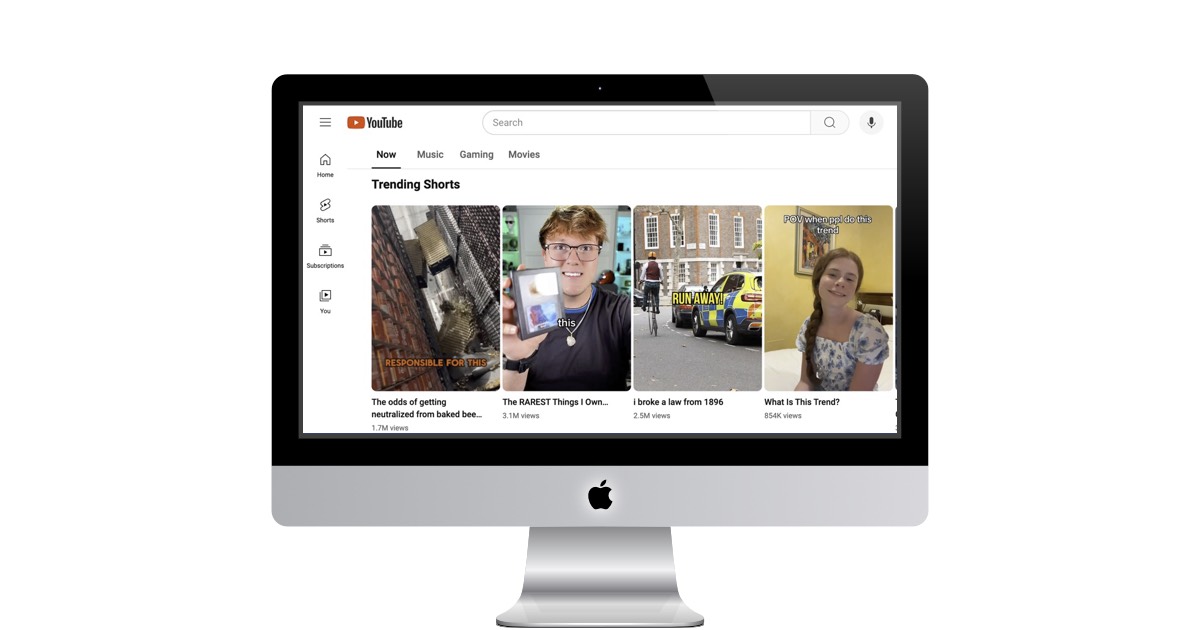 https://www.youtube.com/feed/trending
https://www.youtube.com/feed/trending
Google has a site where you can see the latest trends.
Understanding the Trending Sounds
Music is the heartbeat of many viral Shorts. Trending sounds often become the backbone of popular content, with creators crafting videos that ride the popularity of these audio snippets. A recent tutorial by Robert Benjamin highlights the importance of selecting trending sounds that have over 100,000 shorts made to them. This not only increases the chances of your content being discovered but also aligns your creation with what viewers are currently enjoying.
Top Viewed Content Categories
The variety of content on YouTube Shorts is as diverse as its creators. From comedy sketches and sports highlights to music covers and art showcases, there's a niche for every interest. Chuff Reacts' video commentary on the top 25 most viewed YouTube Shorts reveals a mix of genres, indicating that there's room for every type of creator to shine.
Trending Music Tracks
Music tracks are a surefire way to get your Shorts noticed. TOP MUSIC's compilation of the top 20 trending YouTube Shorts songs for 2023 provides a playlist of hits that are currently in vogue. Incorporating these tracks into your Shorts can help your content resonate with viewers who are already searching for these tunes.
Crafting Your Content
Now that you're armed with knowledge about trending sounds and topics, it's time to create your Shorts. Remember to: - Choose a catchy title that piques interest and includes relevant keywords. - Design a thumbnail that stands out and encourages clicks. - Aim for high watch time by keeping your content engaging with quick transitions, captions, and a clear storyline. - Stay consistent and patient. Virality often comes from a catalog of content rather than a single hit.
Conclusion
Trends come and go, but the key to success on YouTube Shorts lies in creating content that's true to your style while tapping into the zeitgeist. Keep experimenting with different sounds, topics, and formats to find what works best for you and your audience. Happy creating!
PermalinkIntro and Outro Magic with Apple Clips Posters
Quickly Create Professional Designs
YouTube Shorts are all the rage, offering a quick and engaging way to connect with viewers. But let's face it, a basic clip can feel a bit?well, basic. This is where Apple Clips, a free app pre-installed on iPhones and iPads, comes to the rescue.
Clips boasts a fantastic feature called "Posters" - pre-designed templates that combine text and graphics. These are perfect for creating eye-catching intros and outros that elevate your Shorts to the next level.
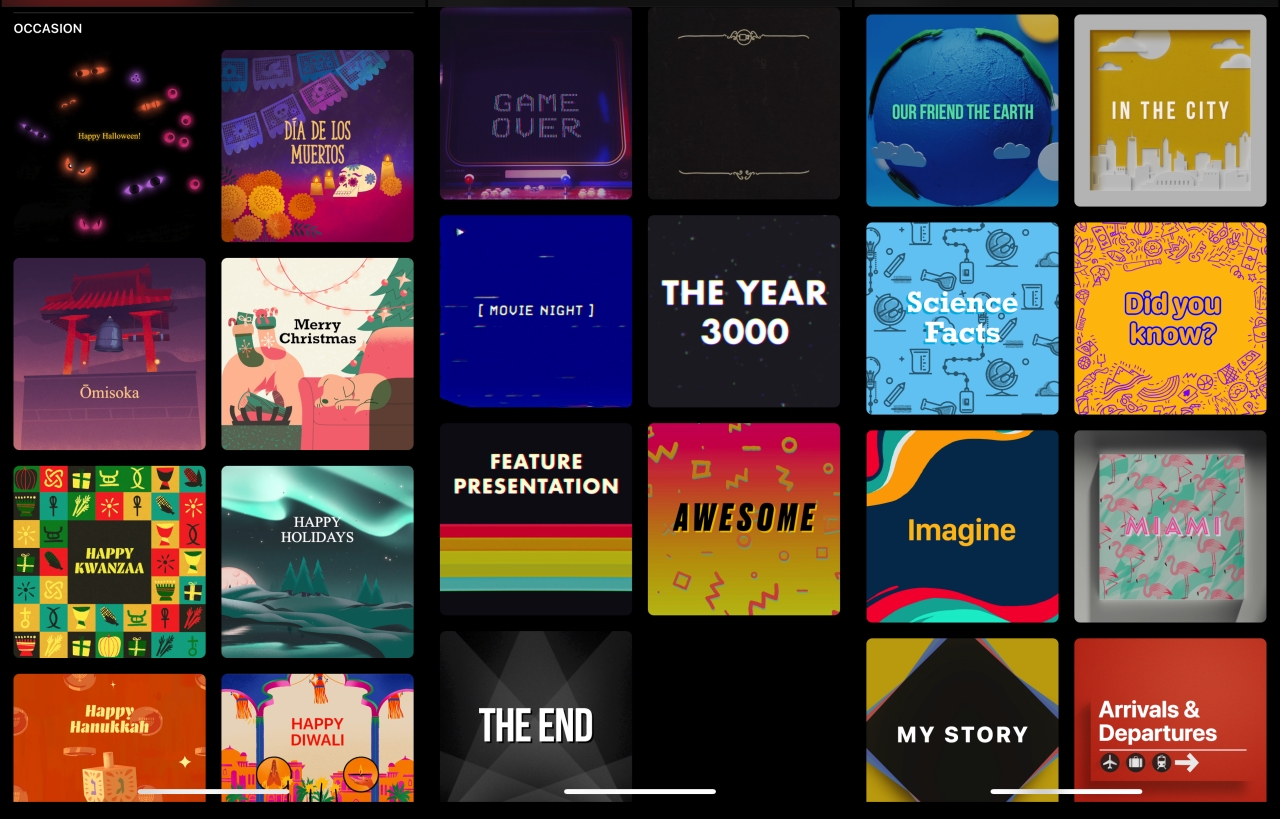
Some Poster designs in Apple Clips
Here's how to unleash your inner intro/outro wizard with Clips Posters:
1. Dive into Posters:
Open Clips and tap the big, round record button. You'll see several options - choose "Posters." Here, you'll find a treasure trove of templates across various styles, from bold and colorful to sleek and minimalist.
2. Find Your Perfect Fit:
Browse the Posters library and pick one that complements your Shorts' theme. Want a vibrant intro for your cooking channel? There's a "Delicious!" poster waiting. Crafting a tech review Short? The "Tech Talk" poster might be ideal.
3. Make it Yours:
Most posters allow you to customize the text. Tap the text field and type in your channel name, video title, or a catchy tagline. Play around with fonts and colors to match your Shorts' overall aesthetic.
4. Action Time!
Once you're happy with your creation, hold down the record button. This overlays your customized poster onto your video. Let go of the button when you're finished with the intro (or outro).
5. Edit and Export:
Clips offers basic editing tools. You can trim the intro/outro clip, add music, and even layer in additional effects. Once you're done, export your masterpiece! Clips allows you to save the video directly to your camera roll for easy upload to YouTube.
Bonus Tip:
For a seamless transition, film a short clip (solid color background works well) after recording the intro with the poster. This blank clip can be used as the outro by simply reversing it in your editing software.
With a little creativity and Clips' Posters, you can craft intros and outros that grab attention, establish your brand identity, and leave viewers wanting more. So get clipping and transform your Shorts into polished gems!
PermalinkScene Detection
A Time-Saver for Video Editing
Scene detection is a feature in video editing software that automatically creates cuts at scene changes. This is incredibly useful for:
- Making scene-specific adjustments: Easily isolate scenes for color correction, adding effects, or trimming without manually scrubbing through footage.
While some programs lack built-in scene detection, many offer workarounds. Here's a breakdown of my experience:
Final Cut Pro: Surprisingly, Final Cut Pro lacks a native scene detection tool. Third-party options like FCPX Cut Finder exist, but they incur additional cost and steps.
Wondershare Filmora: This software shines with its user-friendly scene detection. A simple right-click on a video clip in the timeline automatically creates cuts at scene changes, saving significant editing time.
Key Takeaways:
- Cost-effective: Filmora's scene detection is included with the base application purchase, unlike some paid add-ons.
- Rescaling potential: Scene detection allows easy rescaling of individual scenes to fit various aspect ratios, like horizontal to vertical, for social media optimization.
- Panning limitations: While Filmora excels in scene detection, it lacks a smooth panning functionality. For precise panning control, Final Cut Pro might be a better choice.
- CapCut alternative: CapCut offers a similar feature called "Split Scene" but requires a premium subscription. Panning functionality is also absent in CapCut.
By incorporating scene detection into your workflow, you can significantly streamline your video editing process.
PermalinkNorthern Lights
Go Pro Hero 9
On Friday, May 10th, I setup the GoPro and took a timelapse video of the Northern Lights in Ashland, Massachusetts.
Here's the video of that night:
Things to Know
I used my GoPro Hero 9 to create the timelapse.
I setup up my GoPro on the GoPro tripod.
I used a "Custom" night time settings:
Resolution: 1080p Lens: Wide Format: Video Interval: Auto Shutter: Auto Scheduled Capture: Off Duration: No Limit Timer: 3s Zoom: 1.0x Bit Rate: Standard EV Comp: 0 White Balance: Auto ISO Min: 100 ISO Max: 800 Sharpness: High Color: GoProPermalink
About
We've collected a variety of media posts only available at cryan.com. Watch and listen to them if you like! Whether you're looking for something to make you laugh or something to make you think, Cryan.com has an extensive library of media posts from all different genres. There's something for everyone!
Check out all the blog posts.
Schedule
| Saturday | Internet Tools |
| Sunday | Open Topic |
| Monday | Media Monday |
| Tuesday | QA |
| Wednesday | New England |
| Thursday | Gluten Free |
| Friday | Macintosh |
Other Posts
- The Pierogi Epiphany: A Tale of Faith and Fortune
- Commercials from 2006 and Earlier
- SoundCloud Audio
- The Woods Apartment Complex
- Microsoft Commercials
- Sling TV
- 1992 Election Montage from WRKO
- Commercials from March 7. 1998
- February 1998 Commercials
- Johnny Most's Dream Game
- Mega Energy
- Accident Claim Hotline Phone Scam
- Suspicious Package in San Jose
- Classic Commercials Collection
- MacWorld 1998