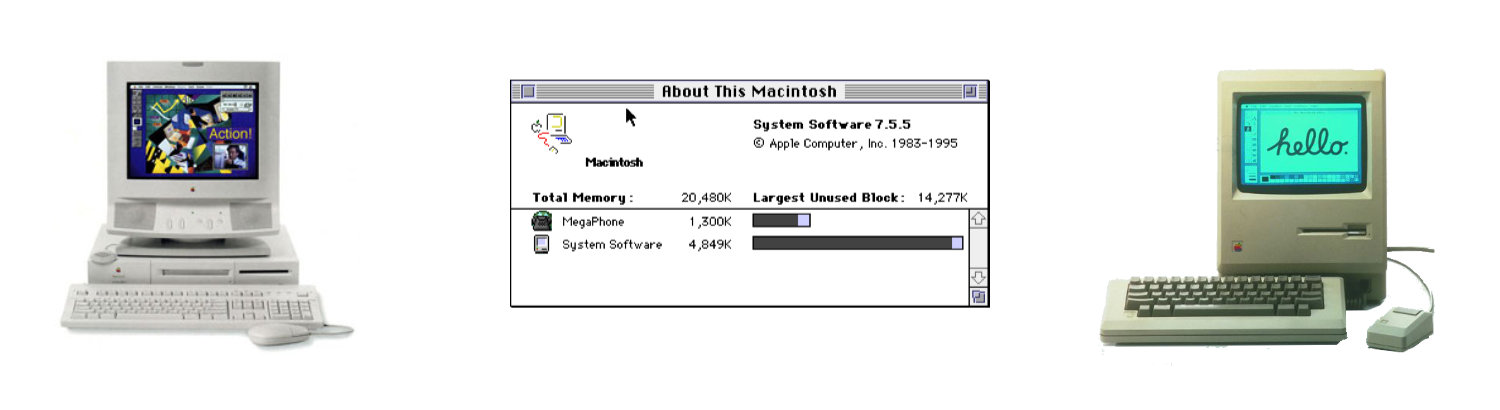
Zapping the PRAM
One Way to Fix an Old Macintosh
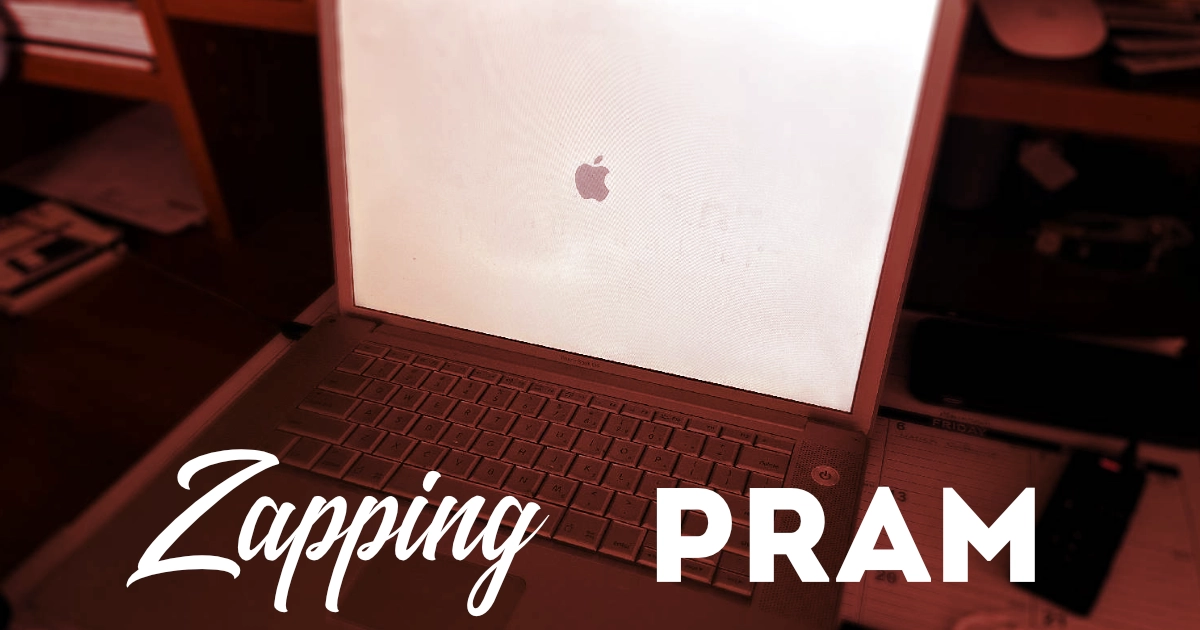
I have an old PowerBook G4 laptop that isn't booting; it keeps restarting. One trick I learned long ago for such situations is to zap the PRAM, which often helps with boot issues on older computers.
For those unfamiliar, PRAM stands for Parameter RAM, a small amount of memory on Macs that stores certain system settings that are preserved even when the computer is turned off. These settings include things like speaker volume, time zone, and startup disk selection.
What Does "Zapping the PRAM" Mean?
To "zap" the PRAM means to reset it to its factory default settings. This process was often recommended by tech support or savvy users back in the day when a PowerBook behaved erratically or failed to boot up correctly. Here's how and why you might do it:
The Why:
- Fix Boot Issues: If your PowerBook won't start or gets stuck at a chime or screen, resetting PRAM might clear whatever setting is causing the hang-up.
- Reset Settings: If you've tinkered with settings too much or if they've become corrupted, zapping PRAM can restore them to their default, often solving issues related to sound, time, or display.
- Troubleshooting: It's a basic troubleshooting step that might resolve minor software glitches without needing to reinstall system software.
The How:
Here's the step-by-step process to zap the PRAM on a PowerBook:
Shut Down: Turn off your PowerBook completely.
Start Up: Turn it back on.
Hold Keys: Immediately after you hear the startup chime, press and hold down the Option, Command, P, and R keys simultaneously.
Wait: Keep these keys held down until the machine restarts and you hear the startup chime again. Release the keys after the second chime.
What Happens When You Zap PRAM?
- Default Settings: Your PowerBook will boot with all PRAM settings reset. This means you might need to reset your clock, adjust your volume, or choose a startup disk again.
- Potential Fixes: Often, this simple reset would fix issues like incorrect time display or speaker volume not changing, which are controlled by PRAM.
The Cultural Impact of PRAM Zapping
For tech enthusiasts and professionals of the '90s and early 2000s, zapping the PRAM was almost a rite of passage. It was one of those arcane bits of knowledge that made you feel like you had insider access to the machine's workings. This practice highlights an era where user access to system-level tweaks was more common before everything became streamlined and often hidden behind GUIs.
Why It's Less Common Today
Modern Macs no longer use PRAM in the same way. With the advent of NVRAM (Non-Volatile RAM) and subsequent technologies, the need to manually reset such settings has decreased. Today's macOS handles many of these settings through higher-level operations, reducing the frequency of such manual interventions.
Conclusion
Zapping the PRAM on a PowerBook was more than just a technical procedure; it was a part of the lore of early personal computing. It symbolized a time when users had more direct interaction with their machines' inner workings. For those nostalgic for those days or curious about historical computing practices, understanding and perhaps even trying (on an old machine) this process can offer a glimpse into the tactile, almost ritualistic side of computing history. Remember, however, always approach such operations with caution, especially if they involve vintage hardware that might be sensitive or valuable.
PermalinkMoof Departing
Weird Story I Found
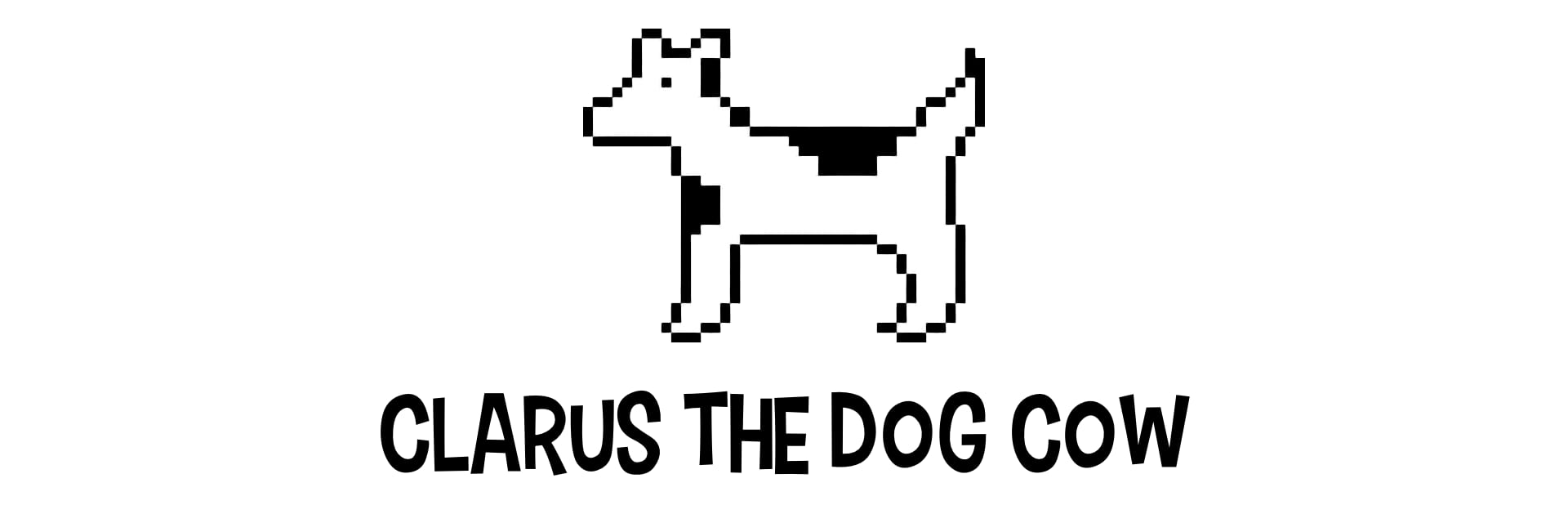
I was going through some old files, and I found this newstory. I thought it would be a good post for "Class Mac" Thursday.
Moof Departing
From: The spotted dog-cow
Date: 22 Apr 1994 09:55:36 -0500 (2 screens)
Tuesday, April 19, 1994
Moof To Leave Apple
We would like you to know that Moof has resigned as Printer Icon Assistant of Apple Computer. He has joined a privately held Valley based company as Chief Animal Officer (CAO) and will be starting there in early May.
Moof joined Apple in early 1982 as a ResEdit Concept and was initially responsible for cleaning Steve Job's infamous Piano. It is believe that he became Printer Icon Assistant around 1985 or 1986 during one of the new Printer Releases and has been an effective Icon in several release since that time which grew to include System 5, System 6.0, 6.01, 6.02, 6.03, 6.04, 6.05, 7.0, 7.01, 7.1 and System 7 Pro. His latest assignment was as a PowerMoof.
Moof joined Apple to help our users implement a new printing model. Moof has always been a clear, creative, and practical thinker. He is nationally recognized within printing circles for his application of sophisticated printing derivatives including Horizontal Flipping, Vertical Flipping, Inverting, Precision Bitmapping, Limited and Unlimited Font Downloading.
While at Apple, Moof has been a consistent champion of ease of use in printing and was often a vocal member of our development team making an odd, indescribable noise during meetings (see the Archive Tech Notes for more information). We will personally miss Moof for his open style of printing, his cross species humour and certainly as one of our better managers and developers of people. Please join us in wishing Moof tremendous success in his new position.
We are hoping to identify Moof's replacement immediately. We've considered several hybrid animals such as a Cat/Dog, Elephant/Mouse, Lion/Lamb etc. In the interim, Tony the Tiger will assume responsibility for the Option screen within the Page Setup Menu.
Regards,
An Ex-Vice President,
An Ex-Vice President/General Manager of a Division
and Corporate Officer
The Lightning Cable
A 12-Year Retrospective from a Classic Macintosh Enthusias
Hello, fellow Mac aficionados! Today, we're diving into a piece of technology that, while not ancient, has certainly carved its niche in the annals of Apple history - the Lightning cable. Introduced 12 years ago today, this little connector has been both a boon and a bane for Apple users. Here's what I've learned over a decade of use:
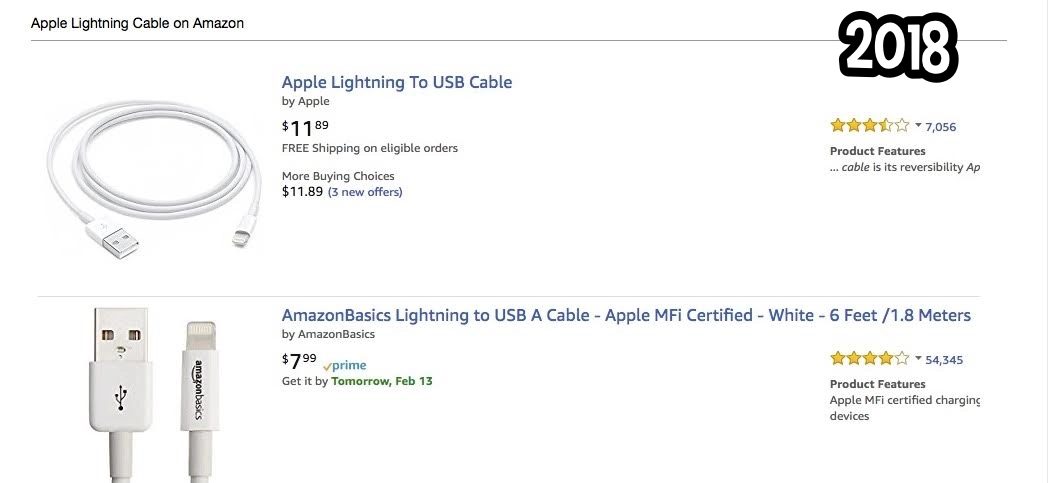
1. Quality Variance Across Brands: When the Lightning cable was first introduced, it didn't take long for third-party manufacturers to jump on the bandwagon. However, this led to a market flooded with options where quality varied drastically. From cables that would fray within weeks to those that could seemingly survive being run over by a car, the inconsistency was, and sometimes still is, frustrating. Even Apple's own cables weren't immune to wear and tear, often showing strain at the connector joint, which became a common point of failure.
2. Durability Issues: Speaking of failure points, let's talk about durability. Over the years, I've gone through countless Lightning cables. The design, while sleek, seems to compromise on robustness. The area near the Lightning connector itself is particularly vulnerable. Despite Apple's efforts to reinforce this part in later models, it remained a weak spot. This has often led me to stock up on cables, knowing that their lifespan could be unpredictably short.
3. The Advent of Colorful and Custom Cables: One of the fun aspects of the Lightning cable era was the introduction of variety in design. Companies started to produce cables in different colors and lengths, which wasn't just aesthetically pleasing but also practical. You could have a short red cable for your power bank, a long green one for your desk setup, making it easier to identify which cable was for what purpose at a glance. This personalization was a small but delightful evolution in accessory design.
4. The Proprietary Predicament: Here's where my biggest gripe lies - the proprietary nature of the Lightning cable. Unlike the universal USB standards, Lightning cables were exclusive to Apple products, which meant if you were deep in the Apple ecosystem, you were locked into buying these often pricier cables. The cost added up, especially when you needed replacements. However, this exclusivity also ensured a certain quality control that third-party USB cables sometimes lacked.
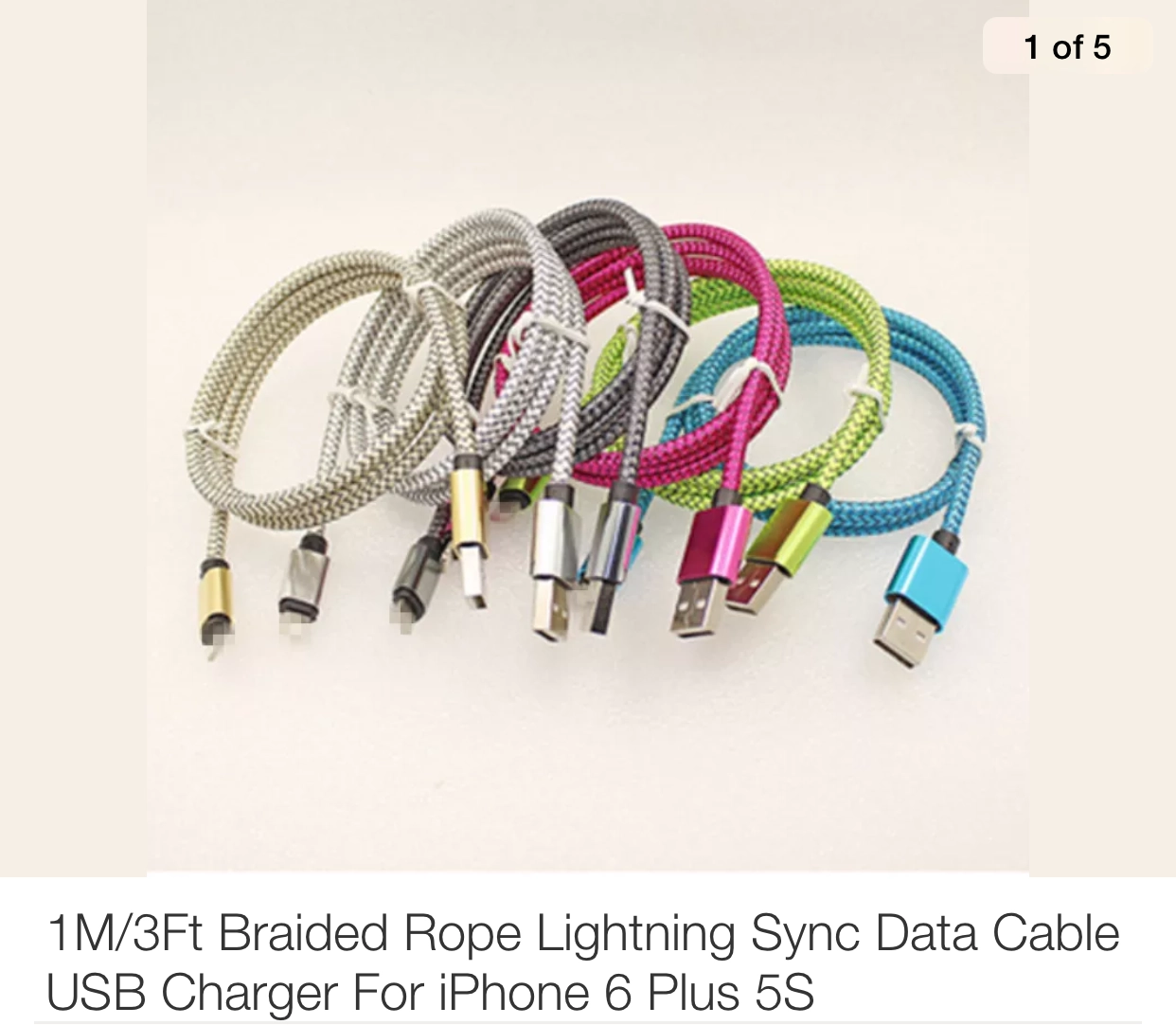
Colorful Lightning Cable Braided
As we look towards the future, with Apple moving towards USB-C for more of its devices, including the latest iPhones, there's a sense of relief. USB-C promises faster data transfer and charging, not to mention the universality that means one cable can potentially charge your laptop, tablet, and phone.
Reflecting on my collection of old 30-pin connectors and Lightning cables, there's a nostalgic twinge, but also an eagerness to embrace a more standardized future. These old cables, now relics of a transitioning tech era, remind me of how far we've come in pursuit of convenience and efficiency in our digital lives.
So, here's to the Lightning cable - it charged our devices, tested our patience, colored our desks, and now, it's gracefully bowing out to make way for what's next.
Keep plugging in, and stay charged, my friends!
Until next time on the blog, keep your Macs classic and your cables untangled!
PermalinkRecalling the Classic ELIZA on Macintosh
Conversation with Your Macintosh
This week, let's take a trip down memory lane to explore ELIZA, one of the most fascinating programs ever created for the Macintosh, which carries a simplistic conversation in English. ELIZA is no ordinary application; it's a reproduction of the original program developed by Joseph Weizenbaum in the 1960s, considered one of the first interactive natural language processing systems that captivated the tech world.
The Origins of ELIZA
ELIZA was first introduced by Weizenbaum at MIT in 1966 and gained instant attention. It was designed to simulate a conversation between a user and a therapist. Weizenbaum was inspired to show how superficial human-computer interactions could be, and yet the experience intrigued early computer users. People knew they were interacting with a machine, but they still found themselves engaged in conversations with ELIZA, often feeling an emotional connection.
This original system was developed for the IBM 7094, and it wasn't until years later that it was ported to various platforms, including the Macintosh, where it continued its legacy.
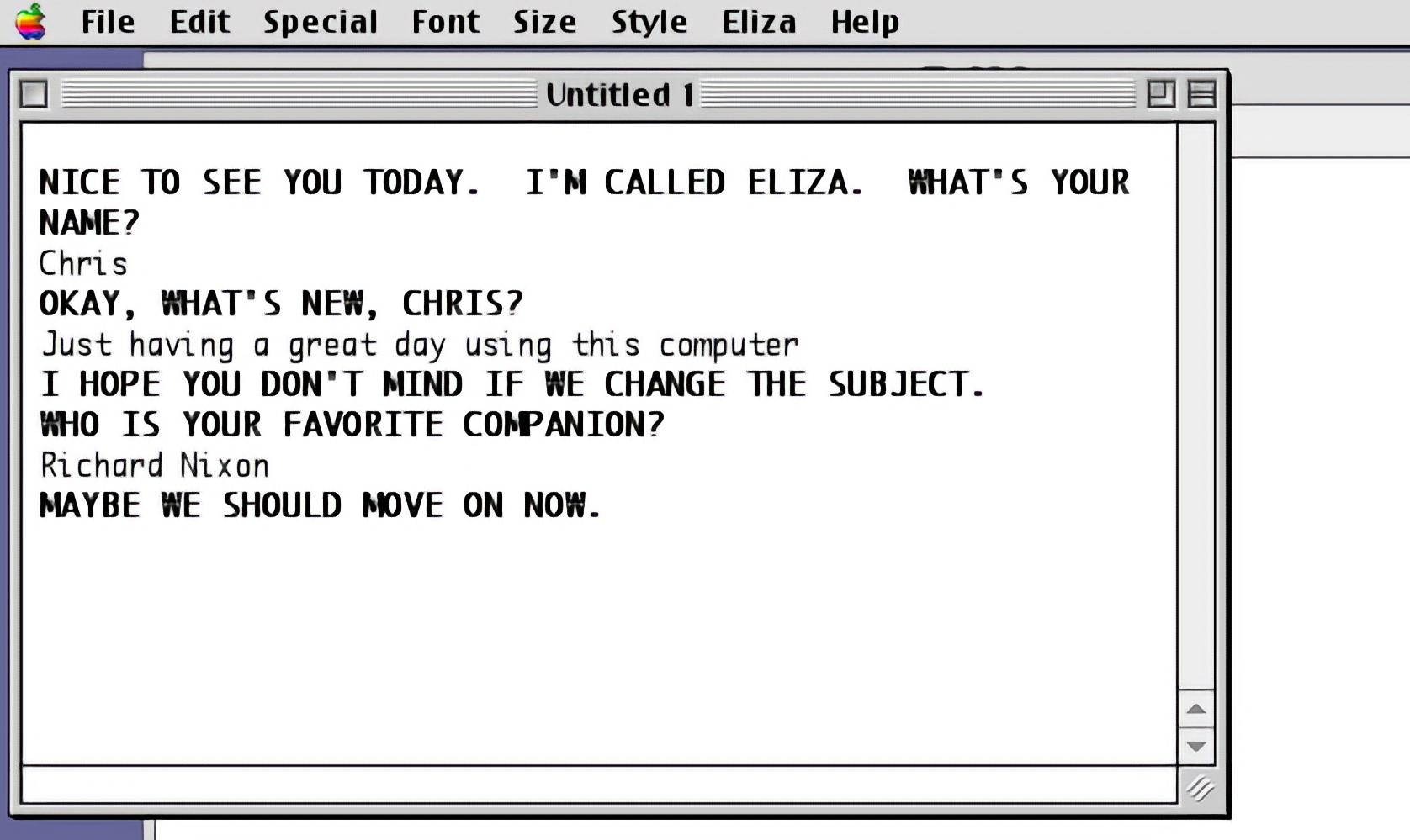
ELIZA on the Macintosh
On the Macintosh, ELIZA found a perfect home. Early Mac users, already excited about the graphical user interface, were thrilled to discover that they could converse with their computers! The Macintosh version faithfully reproduced ELIZA's behavior, allowing users to engage in simple yet compelling conversations. By asking questions and giving non-directive responses, ELIZA could make it seem as though it was genuinely listening to your problems.
Why ELIZA Matters in the World of Natural Language Processing
Though basic by today's standards, ELIZA laid the groundwork for modern natural language processing (NLP) systems. It was the first program that made people realize the potential of conversational agents?a concept that's now everywhere, from virtual assistants like Siri and Alexa to chatbots and AI-driven customer service tools.
The simple brilliance of ELIZA comes from how it uses pattern-matching to respond in ways that appear meaningful. It didn't actually understand what the user was saying, but it created an illusion of comprehension. This effect, called the "ELIZA Effect," is still studied today in the field of AI.
Running ELIZA Today
For those looking to relive the nostalgic days of conversing with a computer therapist, ELIZA can still be found on certain retro Mac emulators. If you're a vintage Mac enthusiast or just curious to see how natural language processing began, it's worth tracking down. It's a great reminder of how far we've come in our interactions with machines.
Final Thoughts
Though the world of artificial intelligence has evolved dramatically since the 1960s, ELIZA remains an iconic program that marked the beginning of conversational computing. For many Mac users, it was a fun and intriguing way to interact with their computer, but it also laid a critical foundation for the future of human-computer communication.
As you go about your daily work on the Macintosh, remember that ELIZA helped shape the evolution of the interactions we now take for granted. If you haven't had a conversation with ELIZA, it's worth experiencing a little piece of computing history!
PermalinkExploring the Classic Macintosh Game: Bub & Bob
Fun Game to Play on the Classic Macintosh
If you're a fan of retro gaming, you might have come across the classic arcade game "Bubble Bobble," which was also available on platforms like the Commodore 64, Atari ST, and Amiga. But did you know that there's a Macintosh game called "Bub & Bob" that's a 90% clone of "Bubble Bobble"? Let's dive into the nostalgic world of "Bub & Bob" and see what makes it so special.
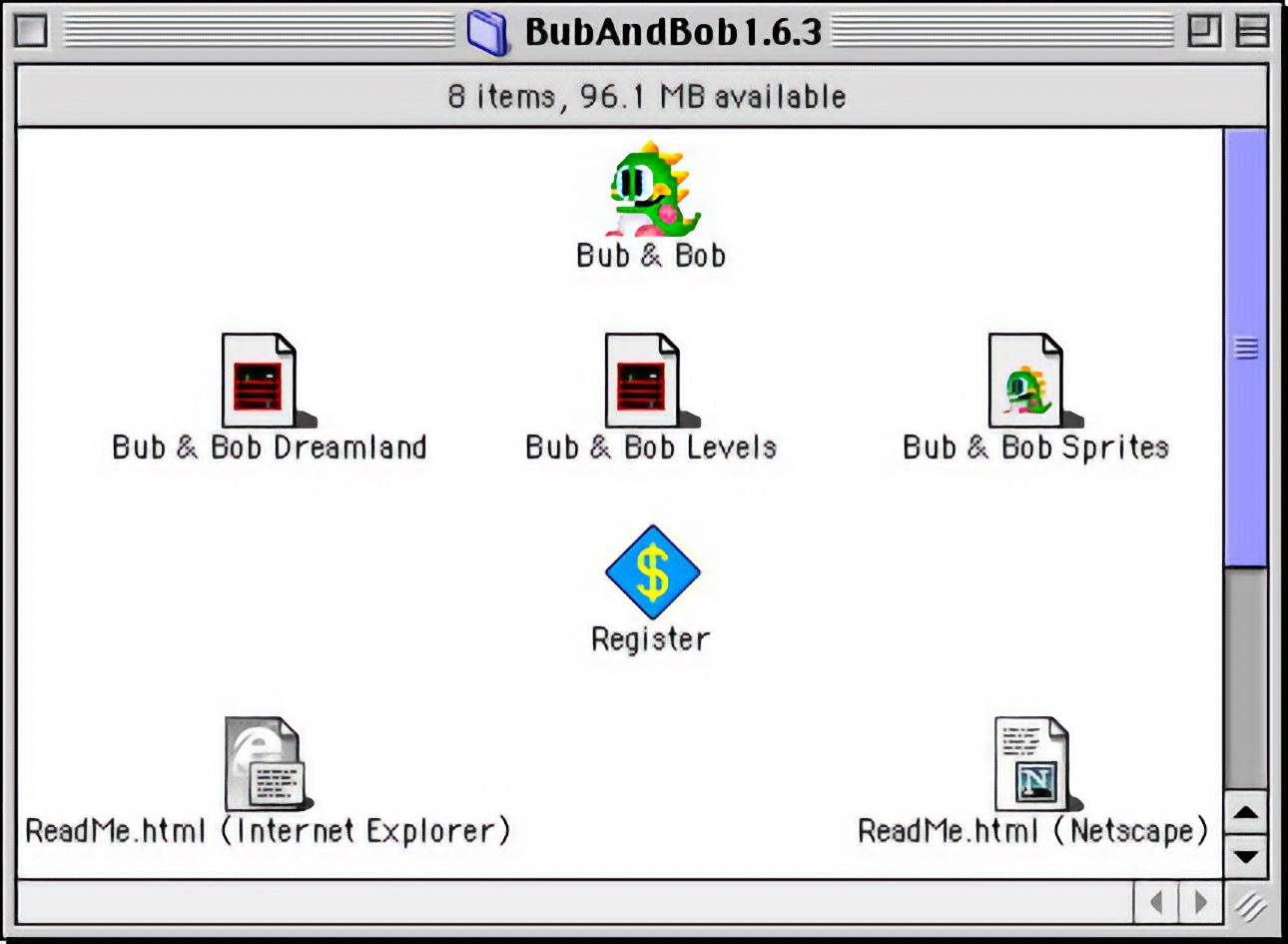
The Basics of "Bub & Bob"
In "Bub & Bob," you play as a little green or blue dinosaur, reminiscent of the characters from "Bubble Bobble." Your main objective is to catch your enemies by shooting bubbles at them. Once trapped in a bubble, you can burst them with your back thorns, turning them into fruits. This simple yet addictive gameplay mechanic is what makes "Bub & Bob" so engaging.
Power-Ups and Enhancements
One of the exciting aspects of "Bub & Bob" is the variety of power-ups and extras available to enhance your abilities. These power-ups can include fast shots, speed boosts, and other enhancements that make the game even more thrilling. Collecting these power-ups adds an extra layer of strategy and fun to the gameplay.
Cooperative Play
Perhaps the best feature of "Bub & Bob" is the ability for two players to play together. This cooperative mode allows you and a friend to team up and tackle the game's challenges together. The camaraderie and teamwork required in this mode make "Bub & Bob" a fantastic game for social gaming sessions.
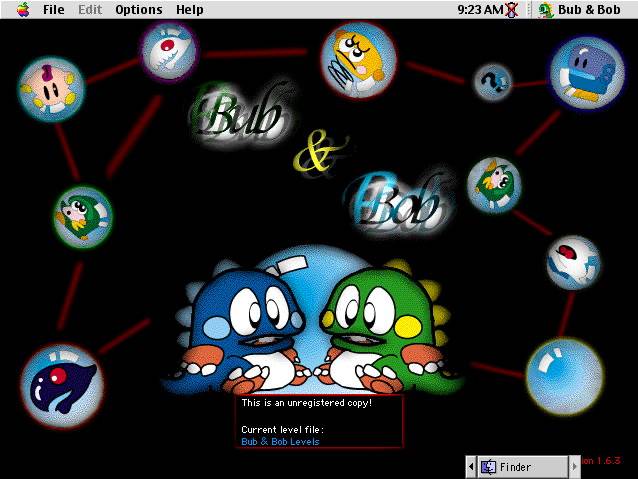
A Nostalgic Trip Down Memory Lane
"Bub & Bob" is a delightful trip down memory lane for anyone who enjoyed "Bubble Bobble" or other classic arcade games. Its charming graphics, engaging gameplay, and cooperative mode make it a standout title in the world of classic Macintosh games. Whether you're a retro gaming enthusiast or just looking for a fun game to play with a friend, "Bub & Bob" is definitely worth checking out.
So, dust off that old Macintosh, grab a friend, and get ready to catch some enemies in bubbles with "Bub & Bob"!
PermalinkPeter Ferrante Comments
Comments in some RAW HTML files in 1999
I was searching through some old files on my WallStreet G3 laptop and I found a folder called Web Pages. This contained several files around Apple's Personal WebSharing.
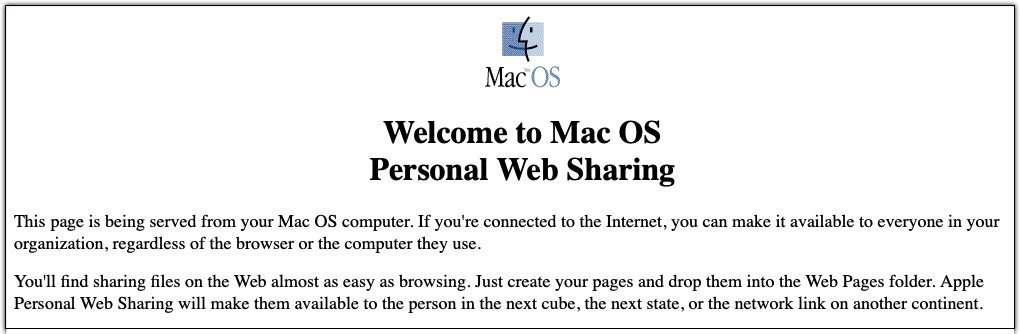
What is Mac OS Personal Web Sharing
Mac OS Personal Web Sharing is the easiest way to share your information with others on your intranet, no matter what type of computer or browser they're using. All you do is put the items you want to share in the Web Pages folder and turn on Web Sharing.
As long as your computer is connected to a TCP/IP network (intranet or Internet) and your server is running (turned on in the Web Sharing control panel), the server's content is available to users of the network. You control what items are shared and who can see those items, by using the standard Mac OS file sharing privileges. You can specify who has access to items and assign a password to some or all of your Web server's content.
Interesting Easter Egg
I was checking the raw source code and discovered that Peter Joseph Ferrante left some interesting comments in the header of some of the Mac OS Personal Web Sharing files.
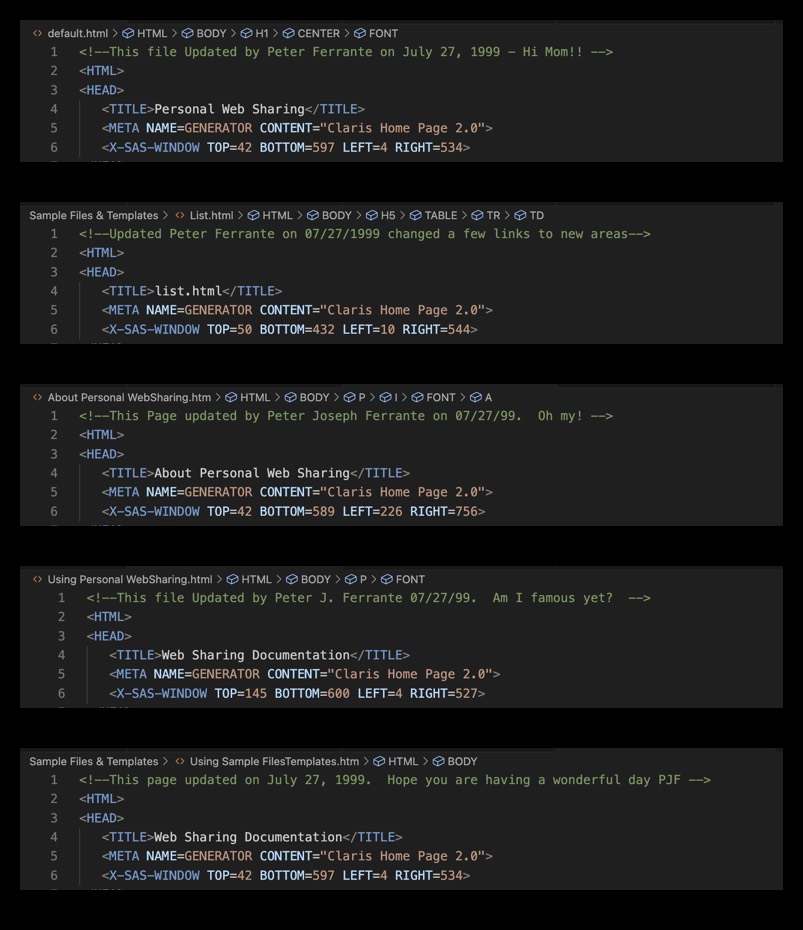
I bet that he didn't think anyone would ever check the raw HTML.
Yes, Peter Joseph Ferrante, your famous now that your comments appeared on cryan.com website blog!
PermalinkBlast from the Past: HackUser
The Controversial Macintosh Utility That Kept Old Software Alive
Hello, fellow Macintosh enthusiasts! Welcome to this week's edition of "Retro Mac Rewind," where we dive into the quirky, controversial, and sometimes forgotten corners of Macintosh history. Today, we're turning back the clock to November 1998 to explore a utility that had the Macintosh community buzzing: HackUser.
In the late '90s, as software was evolving at a breakneck pace, many Mac users found themselves with a library of older programs they couldn't bear to part with. Enter HackUser, a tool that promised to breathe new life into aging software by providing a vast database of serial numbers and cracks.
Now, before we go further, let's address the elephant in the room: HackUser operated in a legal and ethical gray area. It's important to note that using software without proper licensing is generally not legal or ethical. However, HackUser's creators positioned their tool as a means of preservation rather than piracy.
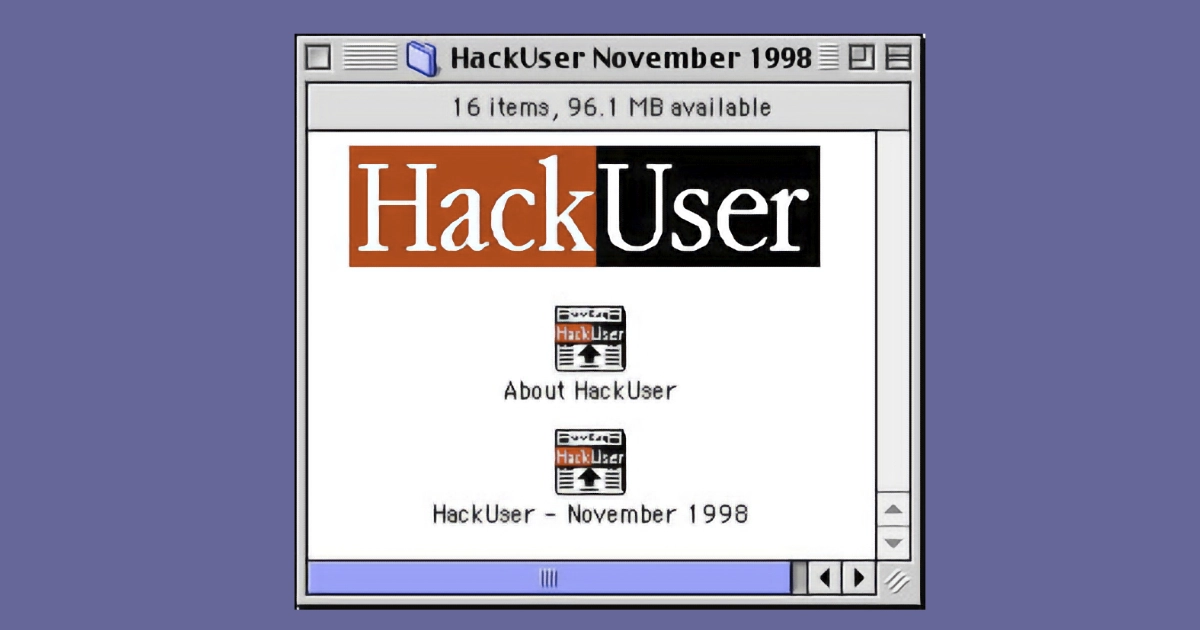
Use Your Old Software Again.
The HackUser team described their mission as archiving old serial numbers that were often purged from other databases to make room for newer software. They saw themselves as digital archaeologists, preserving access to software that might otherwise be lost to time.
What made HackUser unique was its comprehensive approach. The creators compiled serial numbers and cracks from various sources, crediting contributors like "The Informant," "Hackers Helper," "Buck's Cracks," and "Zeus." This collaborative effort resulted in what they claimed was the most extensive serial number database available at the time.
HackUser releases were eagerly anticipated by a subset of the Mac community. Each monthly issue promised growth "at a phenomenal rate," with a "What's New?" section catering to those seeking the latest additions.
Product Description
About HackUser
Welcome the the new issue of HackUser. These issues are based on all the serial numbers and cracks applications made from others and combined into one. Special thanks to The Informant, Hackers Helper, Buck's Cracks, Zeus and all the people who made it possible to archive these. These issues were not made to compete with others, but to provide old serial numbers. We decided to make these issues because of the fact that that other serial number archives sometimes delete the old serial numbers to make room for new ones. At a time when you need one it becomes very difficult to find old versions. We at HackUser hope this helps. We will include a "Whats New?" in every issue for all those who want the latest and greatest. This issue will grow at a phenomenal rate each month so make sure you always have the latest issue.These issues of HackUser have more codes than any other serial number database. You can use these serial numbers to make a application usable if it requires a serial number to run. You can also use these serial numbers to order upgrades and competitive upgrades from catalogs and stores.
If you have any new serial numbers or any questions get in touch with a member of HackUser Corporation.
To Use This Archive:
To find a serial number. Go to the menu and select "find". Type name of the program, company or part of the name of the program. Press Enter. If the program is not found in the search press enter again to go to the next item or change the subject of the search.
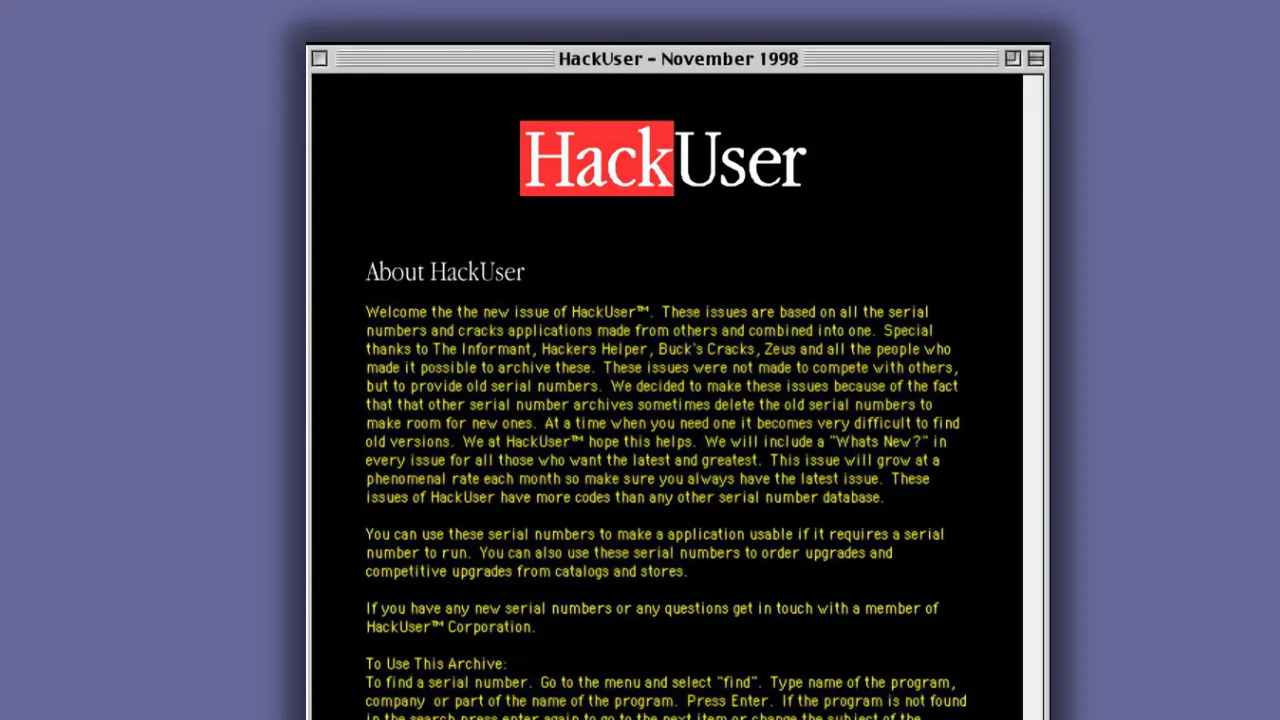
About HackUser Page
More Than Just Rebooting Old Software
But HackUser wasn't just about running old software; it also provided a pathway for users to order upgrades or competitive upgrades from catalogs and stores. In a time before widespread digital distribution, this feature helped users navigate the complex world of software licensing and upgrades.
Useful Tool
Looking back, HackUser represents a fascinating moment in Macintosh history. It highlights the community's desire to preserve and continue using older software, even as the platform rapidly evolved. It also underscores the complex relationship between users, developers, and the concept of software ownership.
While we can't condone the use of unlicensed software, HackUser serves as a reminder of the passion and ingenuity of the Macintosh community. It's a testament to the enduring appeal of classic Mac software and the lengths to which enthusiasts would go to keep their beloved programs running.
As we reflect on utilities like HackUser, it's worth considering how far we've come in terms of software preservation and backwards compatibility. Today, initiatives like the Internet Archive's software library provide legal ways to experience classic software, while Apple's own efforts have made transitioning between system versions smoother than ever.
Your Thoughts?
What are your thoughts on HackUser and similar utilities from the '90s? Did you ever use them to keep your favorite old programs running? Share your experiences in the comments below, and join us next week for another journey into Macintosh history!
Remember, folks: always respect intellectual property rights and support software developers by purchasing and using software legally. Happy computing!
PermalinkRediscovering the eWorld Font
A Journey Through Apple's Lost Typeface
As a tech enthusiast and font aficionado, I recently embarked on a nostalgic journey that led me to unearth a piece of Apple's forgotten history: the eWorld font. This elusive typeface, once integral to Apple's short-lived online service in the mid-1990s, has become something of a digital artifact. Today, I'm sharing my adventure in attempting to resurrect this piece of typographic history.
The Discovery
It all started when I managed to get my hands on an original installation floppy disk containing the eWorld font. The date stamp on the font file read April 28, 1994. Excitement coursed through me as I held this piece of Apple's past in my hands. Also on the floppy disk were Monoco (May 16, 1994) and Palatino (May 111, 1994).
The Challenge
However, my initial enthusiasm was quickly tempered by reality. Despite having the font file, I found myself unable to install it on my modern system. It was a stark reminder of how quickly technology moves forward, often leaving behind compatibility with older software.
A Glimpse into the Past
Undeterred, I turned to my trusty G4 computer - a relic in its own right, but newer than the eWorld era. While I couldn't install the font, I was able to preview it.
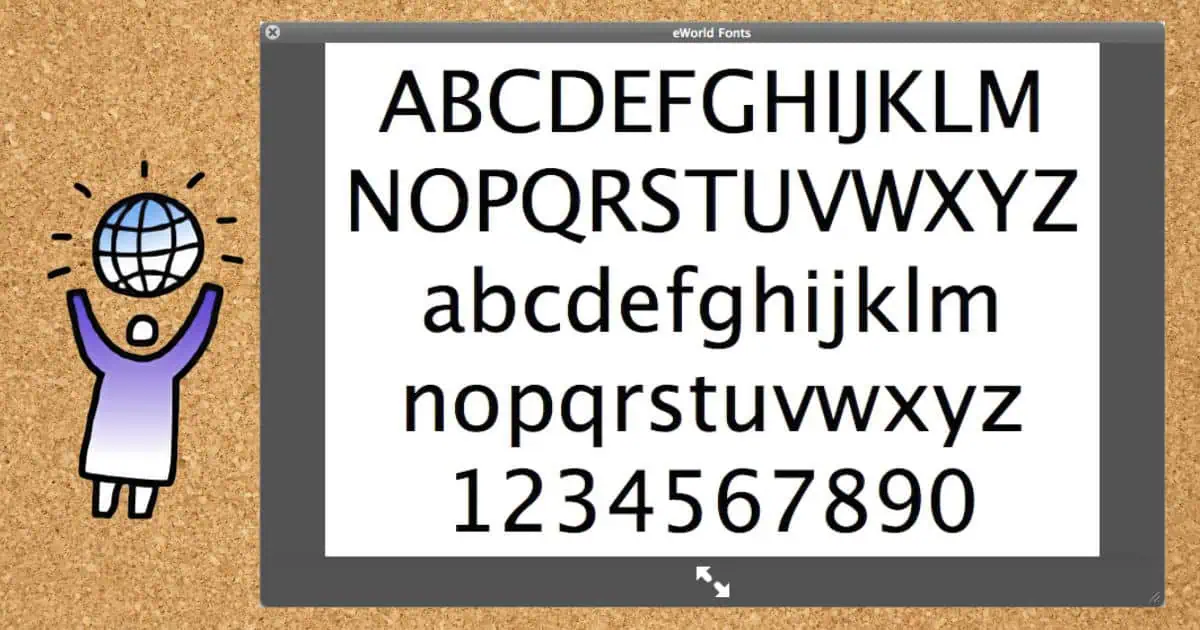
Looking at the preview, I was struck by the font's clean lines and friendly appearance. It exuded a sense of approachability that was characteristic of Apple's design philosophy at the time.
Modern-Day Equivalents
Intrigued by what I saw, I began comparing the eWorld font to other typefaces in my collection. To my surprise, I found that two fonts bore a striking resemblance to eWorld:
- Lucida Grande
- Apple Symbols
These fonts, which have been staples in Apple's typographic arsenal for years, seemed to carry the DNA of their eWorld predecessor. It was fascinating to see how Apple's font design had evolved while maintaining certain core aesthetic principles.
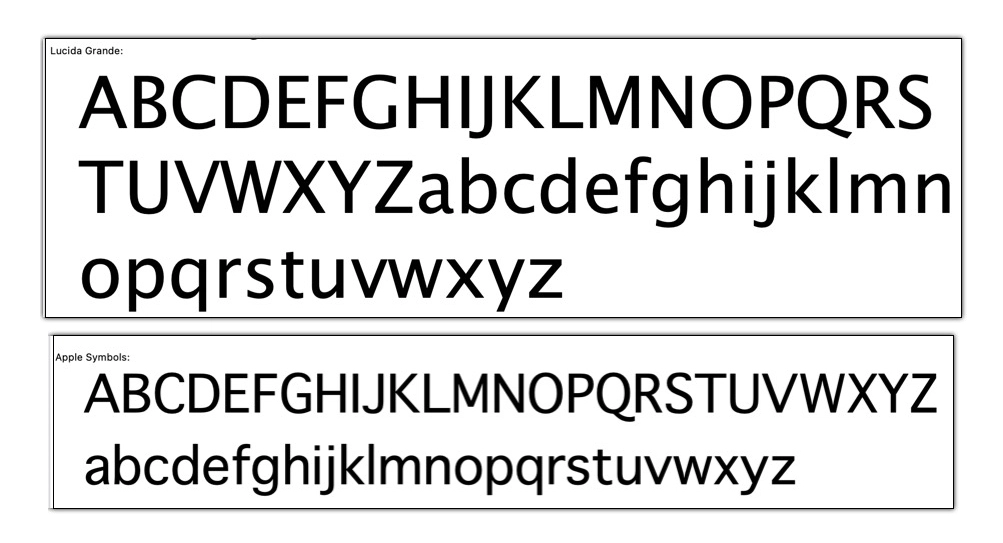
Lucida Grande and Apple Symbols are very similar to the eWorld Font.
The Legacy of eWorld
While the eWorld online service was short-lived (1994-1996), its font appears to have had a lasting impact on Apple's typography. The similarities between eWorld and more recent Apple fonts suggest that the design principles behind eWorld - clarity, friendliness, and ease of reading - continued to influence Apple's typographic choices long after the service itself was discontinued.
Reflections
My journey with the eWorld font, from the excitement of discovery to the challenges of compatibility, serves as a reminder of the rapid pace of technological change. It also highlights the importance of digital preservation. Fonts, like other software, can become casualties of progress, existing only in the limbo of outdated file formats and incompatible systems.
For designers and tech historians, fonts like eWorld are more than just letters on a screen. They're windows into the aesthetic and functional priorities of their time. They tell us about the technology available, the design trends in vogue, and the ways in which companies like Apple sought to present themselves to the world.
Conclusion
While I may not have been able to fully resurrect the eWorld font, this experience has given me a deeper appreciation for the evolution of digital typography. It's a reminder that behind every letter we type is a rich history of design, technology, and cultural shifts.
For those interested in typography or Apple's history, I encourage you to look beyond the fonts we use every day. There's a whole world of forgotten typefaces out there, each with its own story to tell. Who knows what other typographic treasures are waiting to be rediscovered on old floppy disks and CD-ROMs?
Have you ever stumbled upon an old font or piece of software that fascinated you? I'd love to hear about your experiences in the comments below!
PermalinkDiscovering eWorld Floppy Disks
Why different versions?
While cleaning my office space, I stumbled upon a treasure trove of old floppy disks. Among them were two copies of eWorld version 1.0 floppies, one with a black and white label and the other with a color label. This discovery sparked a wave of nostalgia and curiosity about the history and significance of these disks.
The eWorld Experience
For those who might not be familiar, eWorld was an online service launched by Apple in 1994. It was designed to provide a user-friendly interface for accessing email, news, and other online services, much like AOL at the time. Despite its innovative approach, eWorld was short-lived, shutting down in 1996 due to limited adoption and competition from other online services.
The Mystery of the Labels
Finding two versions of the same software with different label designs got me thinking: Why did some eWorld disks have color labels while others were in black and white? Here are a few possibilities:
- Marketing and Presentation:
- The color labels might have been used for retail versions of the software to make them more visually appealing on store shelves. Colorful packaging often attracts more attention and can be a marketing strategy to boost sales.
- Cost and Production:
- Black and white labels could have been a cost-saving measure. Producing color labels is generally more expensive, so black and white labels might have been used for bulk distributions, such as those included with new hardware or given away at promotional events.
- Distribution Channels:
- It's possible that the black and white labeled disks were included with new Apple hardware as a bundled software package. This would make sense as a way to reduce costs while still providing users with the necessary software.
- Version Differentiation:
- Another possibility is that the different labels were used to differentiate between various distribution batches or regions. This could help in tracking and managing inventory more efficiently.
A Glimpse into the Past
Holding these eWorld floppy disks in my hands, I couldn't help but feel a sense of connection to a bygone era of technology. These disks are more than just pieces of plastic; they represent a time when the internet was still in its infancy, and companies like Apple were experimenting with new ways to bring people online.
If you have any old tech artifacts lying around, take a moment to appreciate their history and the stories they hold. You never know what fascinating insights you might uncover!
PermalinkMark III Shareware
A Trip Down Memory Lane
I recently embarked on a digital archaeology expedition through my old floppy disks, and I stumbled upon a treasure trove: an Educorp disk labeled "Mark III Shareware." For those unfamiliar with the term, "shareware" was essentially the early internet, allowing software developers to distribute their creations freely for trial before purchasing.
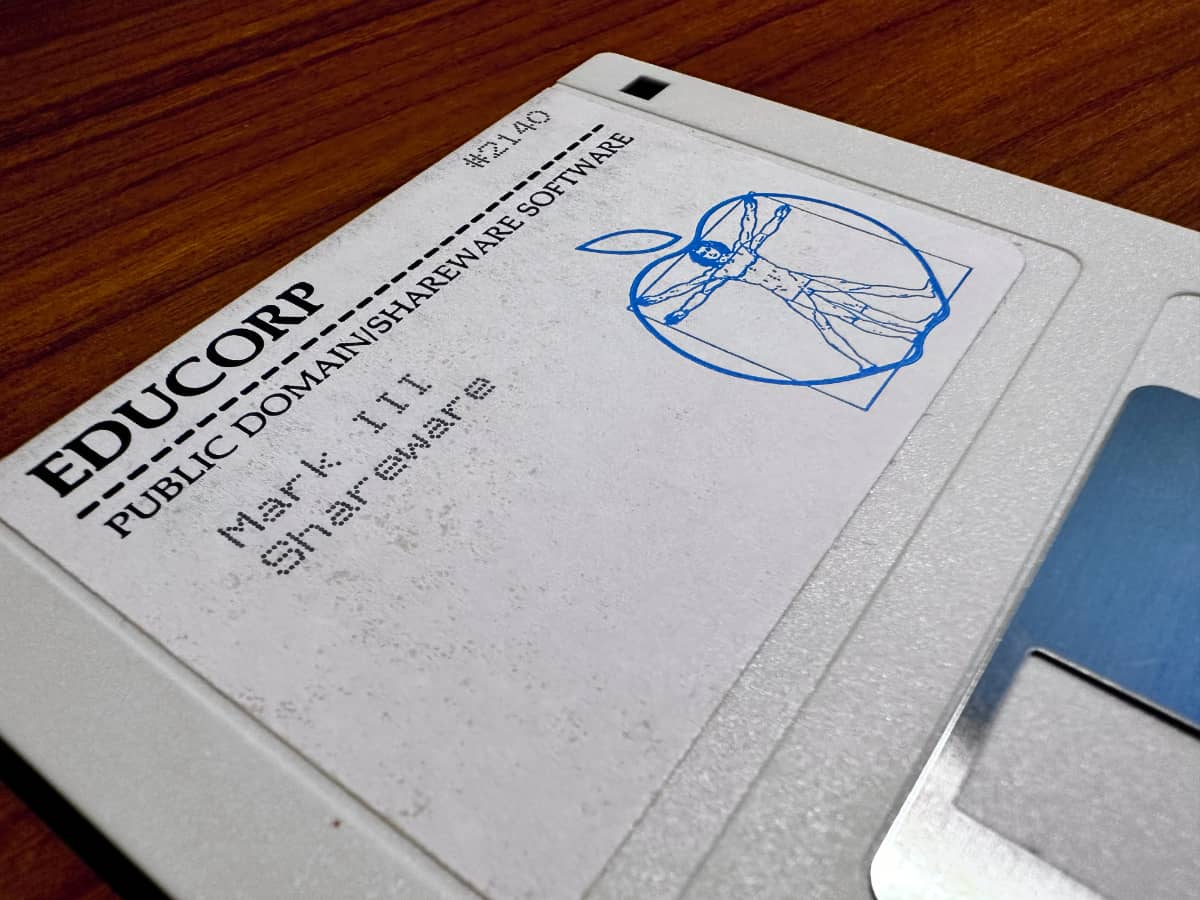
To decipher the contents of this relic, I had to consult my trusty Educorp catalog. Imagine my surprise when I discovered this single disk housed a whopping 10 applications! The mastermind behind this collection was Andrew Welch, a name that might ring a bell to those familiar with the early Mac scene, as he later founded Ambrosia Software.
This collection is a veritable goldmine for retro Mac enthusiasts. Here's a quick rundown of the software gems I found:
Black Box: A Feature-Packed System Enhancer
Think of Black Box as a Swiss Army knife for your Mac. It added a task strip (a precursor to the Dock), an analog clock, screen saver, and a host of keyboard shortcuts and system enhancements. It was like having a personal assistant for your computer, all packed into a single application.
Clarity: Photo Reduction Made Easy
In the days before digital cameras and high-resolution printers, resizing images was a challenge. Clarity stepped in to save the day, allowing users to easily reduce photo sizes to fit different printers.
Easy Envelopes Plus: Mail Made Simple
This DA (desktop accessory) streamlined the process of creating envelopes. From custom sizes to graphics and return addresses, Easy Envelopes Plus had it all.
FlashWrite: Quick and Dirty Note-Taking
A minimalist text editor that resided in the system, FlashWrite was perfect for jotting down quick notes or editing clipboard content.
Label Manager: Organize Your World
If you needed to print labels but didn't want to invest in a pricey database, Label Manager was your go-to solution. It supported various label sizes, printers, and offered sorting capabilities.
Memoir DA: Keep an Eye on Your Memory
A simple but essential tool, Memoir DA displayed your Mac's available memory, helping you manage resources effectively.
Optical: A Visual Diversion
While not strictly utilitarian, Optical offered a mesmerizing optical illusion to help you relax or simply enjoy a moment of visual intrigue.
ProFont: Crisp and Clear Text
Programmers and anyone working with text from other computers appreciated ProFont, which provided a truly monospaced typeface for consistent character spacing.
QuickCard: Phone Numbers at Your Fingertips
This CDEV (control panel device) made dialing phone numbers a breeze. You could quickly enter and store numbers, and even replay them through the Mac's speaker.
To Do! DA: Stay Organized
A timeless tool, To Do! DA helped you create, manage, and prioritize your tasks efficiently.
Discovering this forgotten treasure trove has been an absolute delight. It's a testament to the ingenuity and creativity of early software developers, and it offers a fascinating glimpse into the evolution of computer software.
Do you have any other old software gems you'd like to share?
PermalinkAbout
Remembering some classic Macintosh Hardware and Software from the early 1990s and 2000s.
Check out all the blog posts.
Blog Schedule
| Thursday | Final Cut Pro |
| Friday | Macintosh |
| Saturday | Internet Tools |
| Sunday | Open Topic |
| Monday | Media Monday |
| Tuesday | QA |
| Wednesday | Python |