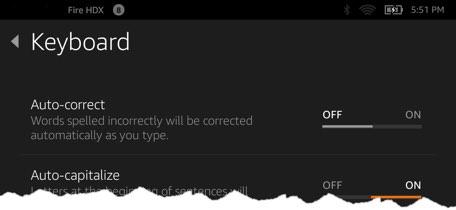QR Codes
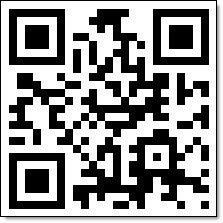
QR codes are becoming more and more popular, you see them just about everywhere. QA Codes is short for Quick Response Codes. QR Code symbol is a 2D barcode that can be scanned by handy terminals such as a mobile phone with CCD. The capacity of QR Code is up to 7000 digits or 4000 characters, and has high robustness.
The most popular QR Code app on iOS is QR Scanner.
History of QR codes
QR codes was created in 1994. A Toyota subsidiary named Denso Wave developed the code in order to help speed up the manufacturing process. The original QR codes help with tracking vehicles and parts. Since QR codes are able more information than bar codes, it created fast decoding speeds, hence the name Quick Response code.
How QR codes work
People scan the code using the camera on their smartphone and the app takes some action based on the QR code data:
- go to a particular website,
- show a product at the app store
- Email Template
- VCard Contact Information
- Images
QR Codes only reads data and doesn't transmit any activity or device data. For example, a QR code won't cause an instant sale, it will only bring you to a sales page where customers can enter in data.
QR Controversies
There is a bit of controversy over who owns the worldwide rights to the QR code as a Germany company had apparently come up with the concept a few years before Denson Wave.
Some street billboards have included some large QR codes which make people wonder how drivers would be able to scan the code. Consumer Safety groups have argued that such billboards are distractions and could be a driving hazard.
The nation's largest billboard company, Clear Channel, has publicly promised to only use QR codes on billboards targeting pedestrian traffic.
Super Easy to generate a QR code
If you need to stock up on some new business cards, why not add a QR code on the back. There are plenty of websites that will generate QR codes for whatever websites that you like people to visit.
Here are a couple of sites to generate your own and download an image for the backside of your business cards. Make sure to use a high resolution so the QR Code doesn't get pixelated.
- QR Code Generator. - Choose from a variety of functions: from displaying an interactive Facebook Like button to encoding a price list in PDF format. You can set up an accounting track on how well your QR Code is doing!
- QR Stuff - Create different foreground color QR Codes. Open an account to get a high resolution image.
Business Card Services
Vistaprint and Moo offer the ability to upload images on the backside of business cards.
PermalinkKeyboard Settings
Here are a some quick keyboard modifications that you can do to help improve your Mac OS X experience.
Change the Default Screen Shot Keyboard Combination
If you're using Apple screen shots, you may find it difficult to remember all the different keyboard combinations. Fortunately, Apple made it easy for you to change the shortcut to whatever keyboard combination that suits your style.
Simple Steps:
- Choose Apple menu > System Preferences, click Keyboard, then click Shortcuts.
- Click on the 'Screen Shots' in the left panel
- Double-click the current shortcut, then press the new key combination you want to use.
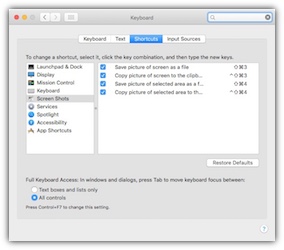
Create a Keyboard Short Cut to quickly convert legacy videos
Wouldn't it be productive if you could just convert all the legacy videos to the current format standards by selecting the file and then some custom keyboard combination? That is what this following will do:
Simple Steps:
- Choose Apple menu > System Preferences, click Keyboard, then click Shortcuts.
- Click on the 'Services' in the left panel
- Scroll down and under 'File and Folders' Double-click on 'Encode Selected Video Files', then press the new key combination you want to use.
Now when you copy old Quicktime movies, you can just select the file, or Folder and then your custom keyboard combination and the conversion will automatically happen. No more right-click and searching through the Services sub-menu.
PermalinkAutoCorrect functionality
I recently disable the AutoCorrect functionality on my iPhone and tablet. Why? There's I have read too many stories of which people have had to apologize because auto correct completely changed the context of their text messages.
Disabling auto correct will not turn off the spellchecker or the suggestion bar above the keyboard. It will simply turn off the replacement of a non-dictionary word with a close match. If you're not watching carefully,
|
To turn off the Auto Correct feature on iOS:
|
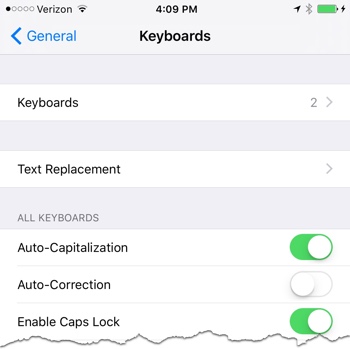 |
|
To turn off Auto Correct on the Kindle:
|
|
Evernote Web Clipper
The internet is filled with all sorts of very useful information. Unfortunately, most people don't have the time to read every bit of useful article that they found or they don't want to be sitting at their computer reading when they could be watching a funny YouTube video. Wouldn't it be easier to just save the documents and read them when you have time.
Thankfully there is a way to do that.
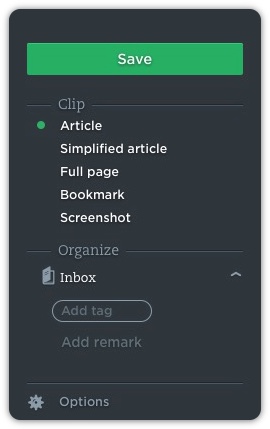
Use Evernote Web Clipper to save online articles to read when you're offline. You can create a notebook for interesting articles that you would like to read when you're offline. To enable the online feature you need to subscribe to the Plus plan, which cost $24.99 a year. This is well worth the cost, I justify it as a price of standard technology book. You have the ability to keep learning all year long.
Evernote Web University
After you download and install the Evernote Web Clipper extensions for Chrome and Firefox you can begin to create your own University Classroom. You get to pick the topics that you want to read about at your spare time.
EverNote Web Clipper saves the data as rich text, so everything is searchable. You keep all the formatting as if you were reading the article. At any time you can use Evernote search functionality to find the data you want.
When you find an article that you want to read later, simply click on the EverNote icon in the browser toolbar and then click the big green save button. Poof! Like magic the content of the page now appears in your Evernote account.
Downtime Notebook Idea
Here's a simple project to get you excited about the possibilities of offline reading. After you setup your browser extensions, and installed EverNote on your phone try this:
Create a new Notebook called 'Downtime' then search for the following and use the Web Clipper to save the "Simplified article" to the new Notebook:
- Things to do in Orange County
- 15 Productivity Hacks that Speed your Efficiency
- 13 Google Chrome hacks that will boost your productivity
- 101 Places to visit before you die.
- 2016 Movie Release Schedule
- 50 Best BBQ Joins in the World
Now you have some useful tips for future vacation planning. The next time when you're on the train or subway you have something interesting to read. Maybe you can make plans to see one of the Hot movies this fall near one of the best BBQ joints in the world.
PermalinkLevenger Cira Notebook
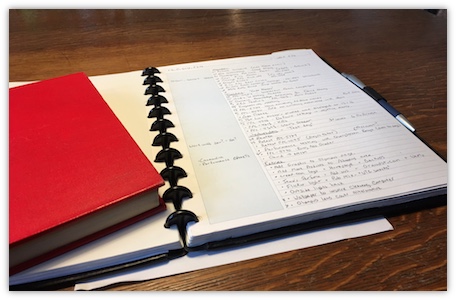
My favorite reliable notebook tool is my Levenger Circa notebook. I have been using my leather bound cover version off and on for about ten years now. It holds a lot of my reference materials and every once in a while, I???ll bring it to a meeting to take notes. It may seem strange to even think of spending money on a notebook system with so many tools available on tablets.
What is Circa System?
Levenger description of the Circa System:
Incomparable quality and constant innovation set Circa apart from any other note-taking system. With pages that can be removed, rearranged or transferred to other notebooks with ease, versatile Circa brings note-taking to a new level of convenience. All our Circa notebooks are stocked with substantial, warm white 90-gsm Circa paper, friendly to all ink types. Make Circa your own with covers in rich full-grain leather and brightly colored book cloth; Circa discs in a variety of colors, finishes and sizes; and enhancements and accessories that allow you to customize Circa to meet your specific needs.
How I use my Circa
I use my Circa as my offline personal reference guide. It has all sorts of information that I can get in an instant, in some cases faster than searching in Evernote. I have page tabs to break content up into four major categories; Work, Personal, Website, and Reference. Here are some of the data that I currently store:
- Bootstrap blog image size guidelines
- TextExpander Short cuts
- Quarterly project projections
- Common Unix Commands
- Boston Public Schools 2015-2016 Calendar (Basically a school year on a page.)
- Blank pages for when I need to jot something in a meeting.
- This years work goals which was defined at last year's performance review.
- Extra Business Cards - You never know when you'll need to hand them out!
Five Personal Productive Tips using the Circa Notebook
If you're new to the Cira system, go with the starter kit from Levenger. Work with it for about a month and see if it helps you. You can start small, perhaps create a Circa reference guide for your home.
I like using the Circa Annotation Ruled Refill Sheets. While the paper is a bit expensive than standard paper, it's totally worth the investment. When I write out notes with the annotation rule sheets, I tend to focus on putting practical information on the page.
Get the Levenger Circa Universal Desk Punch. With the puncher, you can create your own cool reference guides or find online cheat sheets of your favorite applications and customize your book. My home notebook has project invoices from people that did various home improvements.
I find that the 3/4 circa disks to be the perfect notebook size. The leather bound cover is a good long term investment. I commute with mine frequently and there's very little wear and tear to show.
When possible, take your Cira Notebook to a meeting. I use it because I know I won???t get distracted by some email notification or someone pinging me on Slack. I have a couple of blank sheets in the notebook that I can use for free writing. After the meeting, I will spend time reorganizing my notes nicely on an annotation ruled sheet.
PermalinkA-to-Z Challenge Reference Calendar
I am fired up for the A to Z blogging challenge next month. The challenge is to blog something about the letter of the day. To help with the planning process, I created this content calendar. I can plan out the days a bit better.
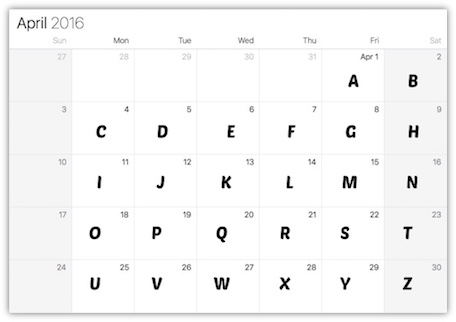
Click on the image for a higher quality version.
If your interested in the Blogging head over the website and sign up. You still have a couple of weeks to join in. So far, over 1,034 bloggers have signed up.
If you do your content blogging in Evernote , you should check out this special calendar that I created. Feel free to add it to your account:
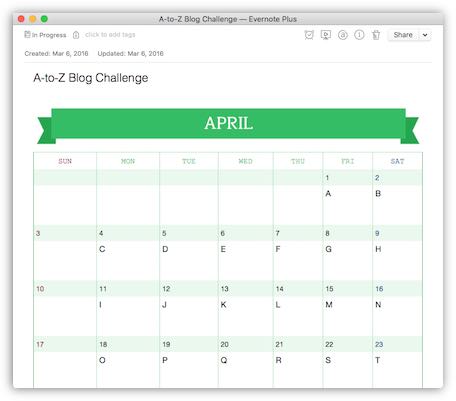
Download the Evernote Calendar
April should be a fun blogging month!
PermalinkQA Meme Pictures
Here are a couple of Bill Belichick photos with some meme-type text appropriate for Quality Assurance Engineers. QA is always looking for more test cases from our engineers. Perhaps a funny graphic will stir them to perform some action!

"Give me that Test Case!"
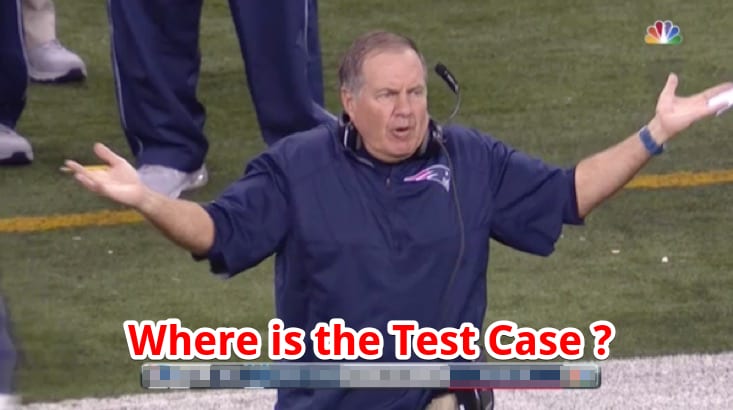
"Where is the Test Case?"
Using Pixelmator as a Canvas
I have been using Pixelmator a lot over the past few weeks. I really like some of the flexibility that it offers over other graphic applications. I take a lot of computer screen shots, and I like to touch up and combine some pictures in Pixelmator.
I have checked out SnagIt by TechSmith, and it?s a pretty cool application, as I used it all the time on my Windows computer. The problem is that I have a pretty old license and in order to use it on my Macintosh I would need to pay for an upgrade. So, instead of paying for an upgrade, I decided to use Snapz Pro X. I paid for my copy about 4 years ago and the license still works! It cost $60 to purchase Snapz Pro. That's expensive for a screen capture program. However, since the license still works 4 years later - I now see it as a great investment!
My Productivity Hack
In Pixelmator, I created a blank 1950x1080 image and saved it in my Documents folder. I then put a shortcut of the document in my desktop dock. This gives me a quick access to a blank canvas where I can drag and drop screen shots.
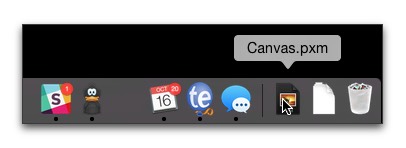
By having a canvas, I can easily combine screen shots, so If I want to show before and after changes, or if I want to show how functionality is broken in Staging but working fine in Production. I can use the Layers Style functionality to add drop shadows. When I am all done, I crop the image before saving to eliminate any unused space.
PermalinkPhoto Cloud Storage
Yahoo's Flickr photo-sharing service is now offering one full terabyte for users, enough storage space to hold whole swathes of the world's photos. The service is offering this benefit in addition to its full resolution photo storage service.
While the average user will probably not touch the outer limits of this storage space in a lifetime, this alone is probably enough to draw dedicated photographers to the service and, more important, bring lapsed users back to the Yahoo fold.
Google+Only photos over 2048x2048 pixels and videos longer than 15 minutes count toward your storage limit. This is much better than Flickr and Amazons offering since Google is the only cloud service that offers free storage for videos.
Videos take up a lot of disk space and having an online resource to store the videos is excellent. About 90% of all my video clips are less than 10 minutes. So I'll certainly be storing my videos on Google+ instead of my computer.
The downside is that Google will reduce the resolution of photos to 2048x2048, which is similar to taking photos with a 3MB camera. If I wanted to print these to an 4x6 the photos will be fine. It's a good repository to store photos that I may need to use online later.
Amazon Cloud Prime Photo ServiceAmazon Prime now includes free storage in Amazon Cloud Drive for your entire photo collection. Enjoy secure photo storage, automatic photo and video backup, and anywhere access. It's very easy to access photos from the Amazon Kindle devices.
PermalinkThree Things To Do When You Have 5 Minutes or Less
If you?re going to the Post Office or someplace else with some time to waist, don't just stand there and read the wall posters. Be more productive, here are some creative ideas to make your short wait time a little more productive:
Fill out some store surveys!
Got a smart phone? Take one of the receipts from Starbucks/Pizza Hut/wherever and visit their website and fill out the customer support survey. The few minutes of time may actually net you some extra cash.
Clean out your jacket, pocket, or purse.
Take a few minutes and clean out. Throw away the gum wrappers and receipts that you save thinking that you would need it, when in fact you probably forgot the reason you saved it.
Make a List of things to get done
Got a buzy day ahead? Why not spend at least five minutes to organize your thoughts about what you need to get done. Then plan your time.
I am sure that you can come up with some ideas on your own. The best thing to do is to have something planned when you know you?re going to be sitting around a while.
PermalinkAbout
I am always looking for ways to get more out of any application or process that I use on a regular basis. The goal of the content is to get you to be more productive as possible.
Check out all the blog posts.
Blog Schedule
| Tuesday 18 | QA |
| Wednesday 19 | Python |
| Thursday 20 | Final Cut Pro |
| Friday 21 | Macintosh |
| Saturday 22 | Internet Tools |
| Sunday 23 | Misc |
| Monday 24 | Media |
Other Posts
- Rocketbook Wave Notebook
- Flash Storage Stand
- Trello
- VisiBone
- QA Meme Pictures
- Time Boxing
- Upload/Download files using iTerm2
- Switching from Evernote to DayOne
- Extra Large Mousepad
- Personal PDF reference folder
- xCode Training
- List of the Best Self-Help Books
- Add Labels to your Cables
- Focus on Productivity
- Pixelmator Repair Tool Keyboard Shortcut