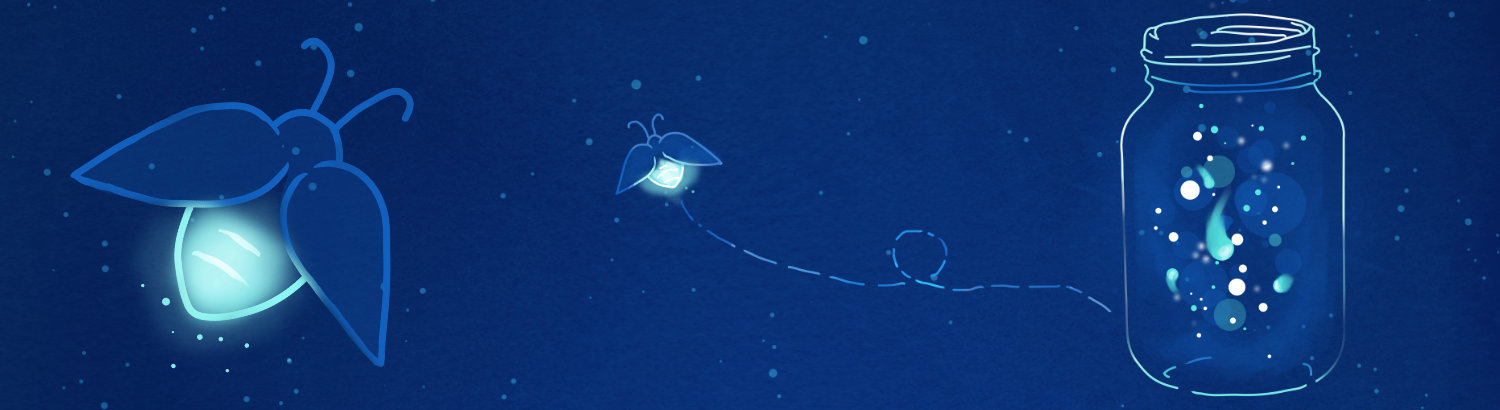
Quality Assurance Image Library
This is my carefully curated collection of Slack images, designed to perfectly capture those unique QA moments. Whether it's celebrating a successful test run, expressing the frustration of debugging, or simply adding humor to your team's chat, these images are here to help you communicate with personality and style.
BugWalk
If your looking for a fun way to learn JavaScript, try BugWalk. This simple JavaScript will add bugs to any website.
Developers can make all sorts of adjustments such as; the amount of time the bugs appear, the speed of the bugs, mouseover effects, and more.
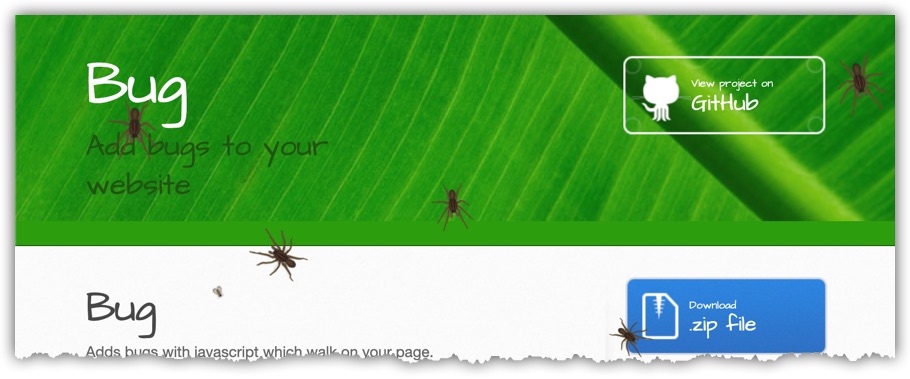
How Can You Learn from This?
QA Developers can manipulate the JavaScript file and learn various parts of JavaScript. This is also useful to learn how to use JavaScript with sprite.
To get started, download the project from GitHub and start playing around with it. The nice thing is that you don't need to be connected to the internet to play around with the project.
XPath Validation
Selenium automation requires getting the XPath to find elements on the page. There are all sorts of third-party tools that can help make the process easy. Did you know that Chrome and Firefox have a built-in tool that can show you the value of a given XPath?
Discovering the Value of a Given XPath
There is a hidden variable: $x while echos the content of given XPath. Example Use:
$x("//BODY")
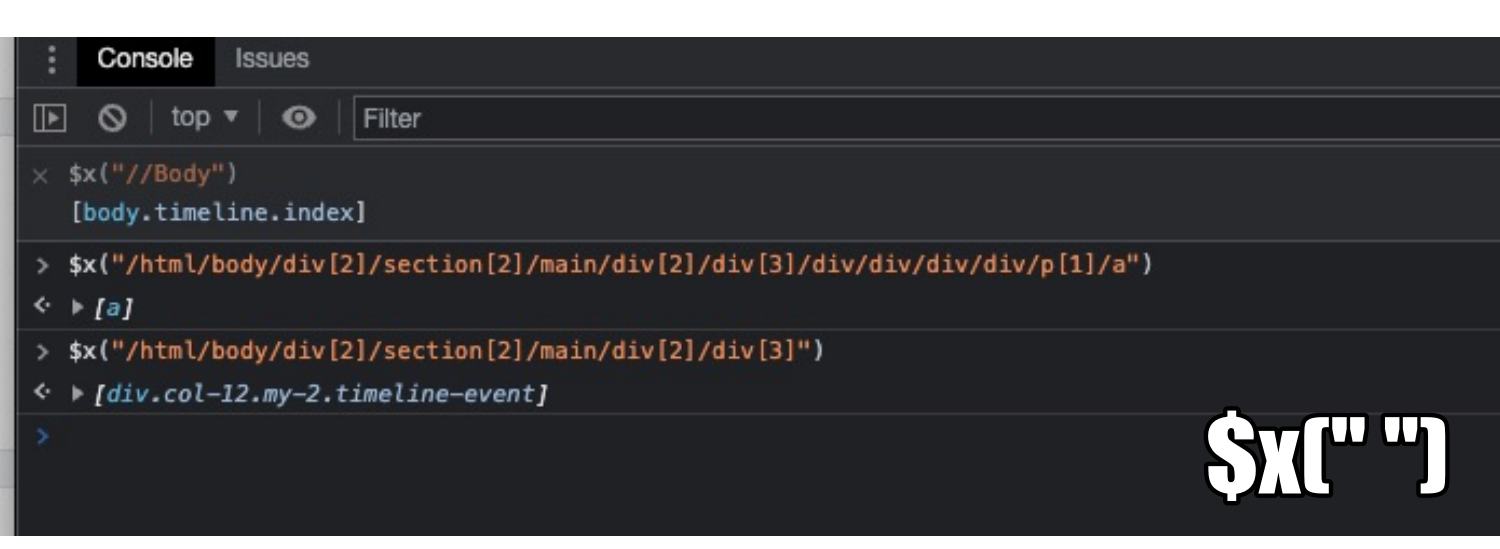
Four Things I Learned
In Chrome, If you just type in "$" in the console, you'll see all the available commands. However, Google doesn't show $x in that list. Firefox does show that $x is a valid variable.
The $x XPath Validation is very useful to discover the value of an object. Especially useful when automation is trying to click on something and it's not working. This is also useful when running automation against different browsers - you can see the different XPATH values each browser takes.
I have used this after an automation failure, with the browser still open, I would open the console and then use the $x to see the value of that location.
In Chrome, When you mouse over the 'i" the selected area is highlighted. In Firefox it's the cog icon.
Canned Responses in Jira
Canned Responses in Jira is a powerful feature that can save you time and improve your productivity. It allows you to create and store reusable responses for common tasks, such as creating issues, assigning them to someone, or commenting on them. This can be a huge time-saver if you need to respond to the same types of issues frequently.
To create a canned response:
- In the issue's Quick Actions menu, select Create Canned Response...
- Enter your response text in the editor window and click Save .
- The canned response will now appear in the list below. You can edit it at any time by clicking its name. To use it in an issue, just type $ followed by its name (e.g., @$yCannedResponse).
This is useful for QA to create custom responses to testing results. This helps maintain some stability in the testing results.
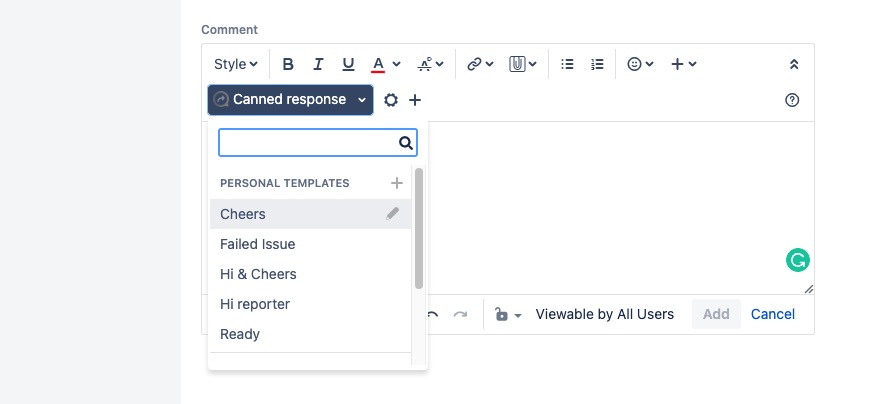
Sample of where the Canned Reponse is in the comment text dialog box.
Some Example Canned Responses
| Issue Ready
*Ready:* Tested using the react app on the QA Server with the latest $issueKey$ branch (/) Validated that |
| Failed Issues
Hey $assigneeFirstName$, I found an issue testing this issue. |
| Any Testing Steps?
How should QA test this ticket? Do you have a case study so we can validate this functionality? What are the risk points? What are the expected results of going to each environment? |
Release Engineer Queue Boss
Back in 2011, I wrote up the need for an Engineer Queue Boss. This is a short follow-up to that post. (Things have changed in the 11 years since I posted it.)
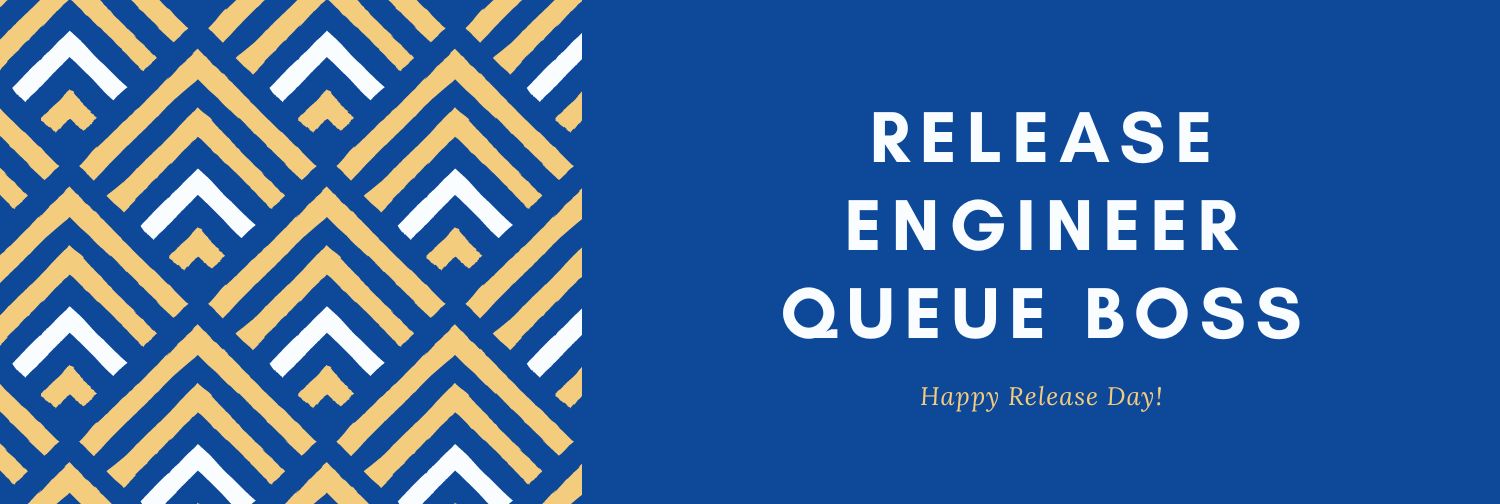
An Engineer Queue Boss is someone that handles any issues that Quality Assurance or Customer Support finds. The purpose of this position is to take the load off other engineers so they can focus on their tasks and not be distracted by current issues.
The Engineer Queue Boss needs to have a strong understanding of how the product works, as well as the ability to communicate with both customers and engineers. They need to be able to prioritize tasks and work with other teams in order to get things done quickly and efficiently.
The Engineer Queue Boss will work with the rest of the team to triage and prioritize production release issues, then work to resolve them as quickly as possible. They must have excellent communication skills, be able to effectively manage their time, and have a strong understanding of how the software works.
This position is essential for keeping engineers focused on their tasks and ensuring that customer support and quality assurance are able to do their jobs without being overwhelmed by current issues.
Dev Tools Screen-shot
People use different browsers for various reasons. Some people like the privacy feature of Firefox, while others like the way things are bookmarked in Chrome. Still, others prefer Safari because it is a MacOS default browser. Finally, some people use Edge because it is the newest browser and Microsoft is pushing it as their flagship product.
Occasionally I'll get a screenshot of the Developer Tools in a ticket and I can't figure out what browser they are using. Is it Chrome? Firefox?
Should I ask? Maybe I should know based on the screenshot?
Here's a visual reference of Chrome, FireFox, Edge and Safari. This should help figure out which Developer Tool is being used.

Chrome (MacOS)

Apple Safari
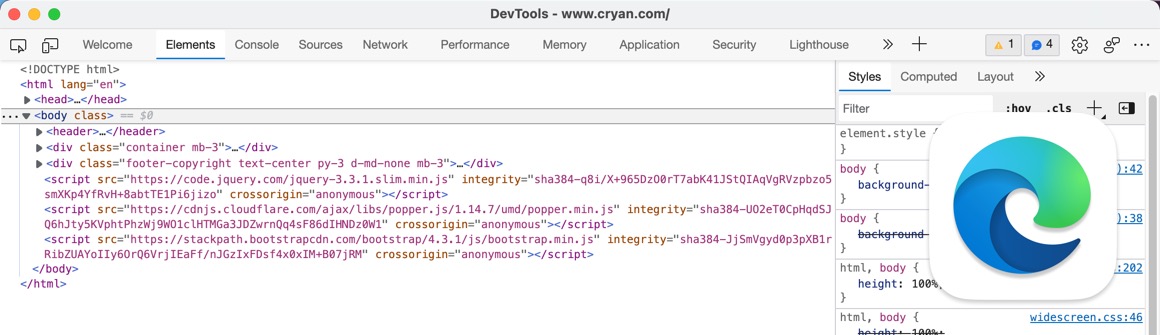
Microsoft Edge
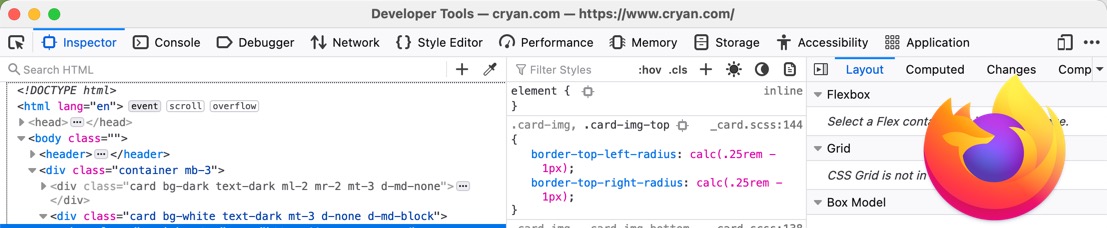
FireFox
Volume Testing
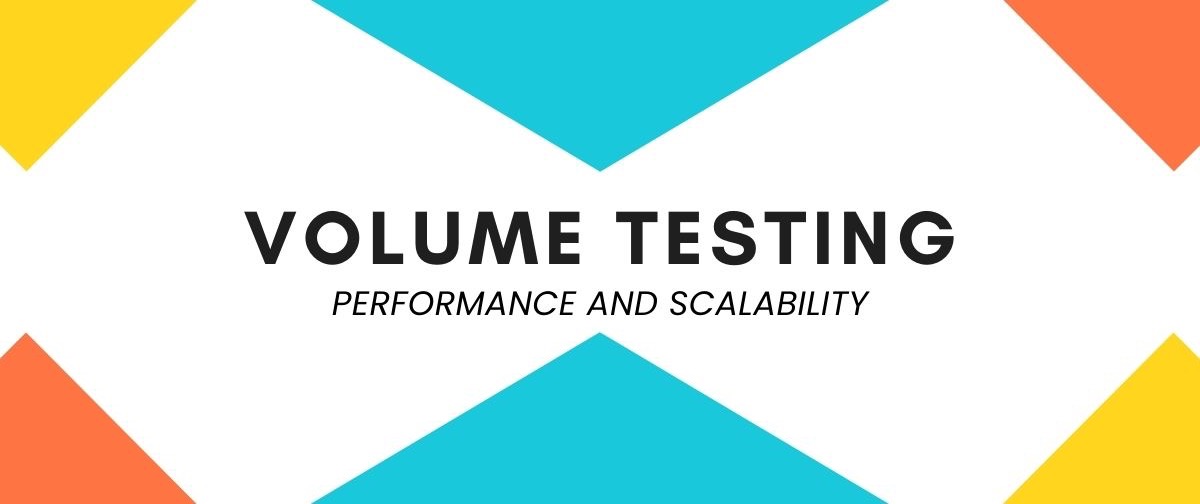
Volume testing is a type of software testing that determines the system's ability to take data in large volumes. This type of testing is often used to test the performance and scalability of systems, as well as their ability to handle peak loads. Volume tests can be conducted on both live and simulated data sets, depending on the needs of the organization.
One key consideration when conducting volume tests is determining how much data to use. Too little data may not accurately reflect real-world conditions, while too much data can overwhelm the system and make it difficult to perform accurate tests. Additionally, testers need to ensure that they are simulating realistic user activity patterns when generating test data.
When volume testing is complete, organizations should have a good idea of how their systems will perform under high traffic loads. This information can help inform decisions about system architecture and capacity planning going forward.
There are a number of tools and techniques you can use for volume testing:
- Load Testing Tools: These tools help simulate heavy user loads on systems by sending requests at specific intervals and measuring response times.
- Data Generation Tools: These tools create realistic test data sets that accurately represent actual customer behavior.
- Transaction Simulation Tools: These tools allow testers to model complex business processes using virtual customers.
Pet Testing
Debugging code can be a difficult process, but luckily there are a few tricks that can make it a little bit easier. One popular technique is called rubber duck debugging. This approach involves explaining the code to a rubber duck (or some other inanimate object). By vocalizing your thoughts and walking through the code step by step, you can often find and fix errors more easily.
This method has been shown to be surprisingly effective, even for experienced developers. In fact, one study found that programmers who used Rubber Duck Debugging were able to solve problems 34% faster than those who didn’t use the technique. So if you’re struggling with a particularly tricky bug, give rubber duck debugging a try – you might be surprised at how well it works!
For QA, I submit a new concept of Pet Testing.

As a QA Engineer, you conduct testing by explaining the testing logic to your pet. Basically, you would be talking to the pet to explain why you are testing a certain area. This allows for a clear understanding of what is being tested and why. In this way, pets can be an effective tool for quality assurance.
One common use case for this technique is when testers are trying to verify that an application behaves as expected under different conditions. Explaining your tests to a pet can help ensure that all potential scenarios are considered and accounted for. Additionally, it can help identify any potential issues with how the application is being tested or with the test plan itself.
Of course, using pets as part of your QA process requires some extra effort on your part – but the benefits can be worth it! By taking the time to communicate with your pet about why you’re doing each test, you create an additional layer of clarity and communication around your work – and that’s always good news for quality assurance
Spawns Other Pet-Type Testing Terms
This could spawn off other type of pet testing terminology, such as:
Aardvark Testing - Aardvark Testing is a process for identifying and fixing defects or errors in a software program. It is used to determine whether a particular type of bug exists in the software. Aardvark Testing can be used to find bugs in the code, design, requirements, or documentation.
Aardvark Testing is named after an animal that eats termites. Just as the aardvark eats termites, Aardvark Testing eats bugs. The name was chosen because it is easy to remember and fun to say.
Rabbit Testing - Rabbit testing is a process of verifying the quality of software products and services through rapid and repetitive execution of tests. It helps to identify defects early in the software development life cycle, which reduces the cost and time required for their correction. Quick testing is an efficient way to ensure that high-quality products are delivered to customers.
The goal of quick testing is to identify problems quickly so that they can be fixed before they cause serious damage. Quick tests can be run on every build, allowing developers to find and fix problems as they occur. This approach helps reduce the number of defects that make it into production, improving the quality of the final product.
Sloth Testing - Slow down and take your time testing. Make sure to test all the fundamentals of the application - but go slow. This is a good time to add bandwidth throttling to see how the site performs when service is slow. Testing under load conditions can help identify potential problems and bottlenecks in your system before they become real issues for customers.
Sugar Glider Testing - Sugar Gliders are nocturnal animals that spend the majority of their time active at night. This makes them a perfect subject for black-box testing, as they will not be disturbed by the testers. Black box testing is a type of software testing where the inner workings of the software are unknown to the testers. This allows for unbiased and accurate results. Sugar gliders have been used in black-box tests in Europe for over a decade with great success. The use of sugar gliders in this type of testing is humane and provides valuable information about how the software works under different circumstances
jQuery Techniques
jQuery is a powerful JavaScript library that helps make web development easier. In addition to its many features, jQuery also includes a number of tips and tricks that can be useful for quality assurance developers. Some of these tips include using the .each() function to loop through arrays and objects, using the .filter() function to select specific elements from arrays or objects, and using the .map() function to create new arrays based on existing arrays. These tips can help make your code more efficient and easier to read, which can lead to better quality assurance results.
Quality assurance (QA) software testing is an important process in the development of any software application. By using jquery, you can make your QA testing process easier and more efficient.
jQuery is a JavaScript library that simplifies the process of writing code for web applications. It provides a wide range of features, including DOM manipulation, event handling, animation, and Ajax interactions. This makes it perfect for use in QA software testing.
jQuery can be used to test all aspects of an application's functionality. You can use it to simulate user interactions with the application, test its performance under different conditions, and verify that its output is correct. In addition, jQuery's cross-browser compatibility means that you can be confident that your tests will work on all major browsers.
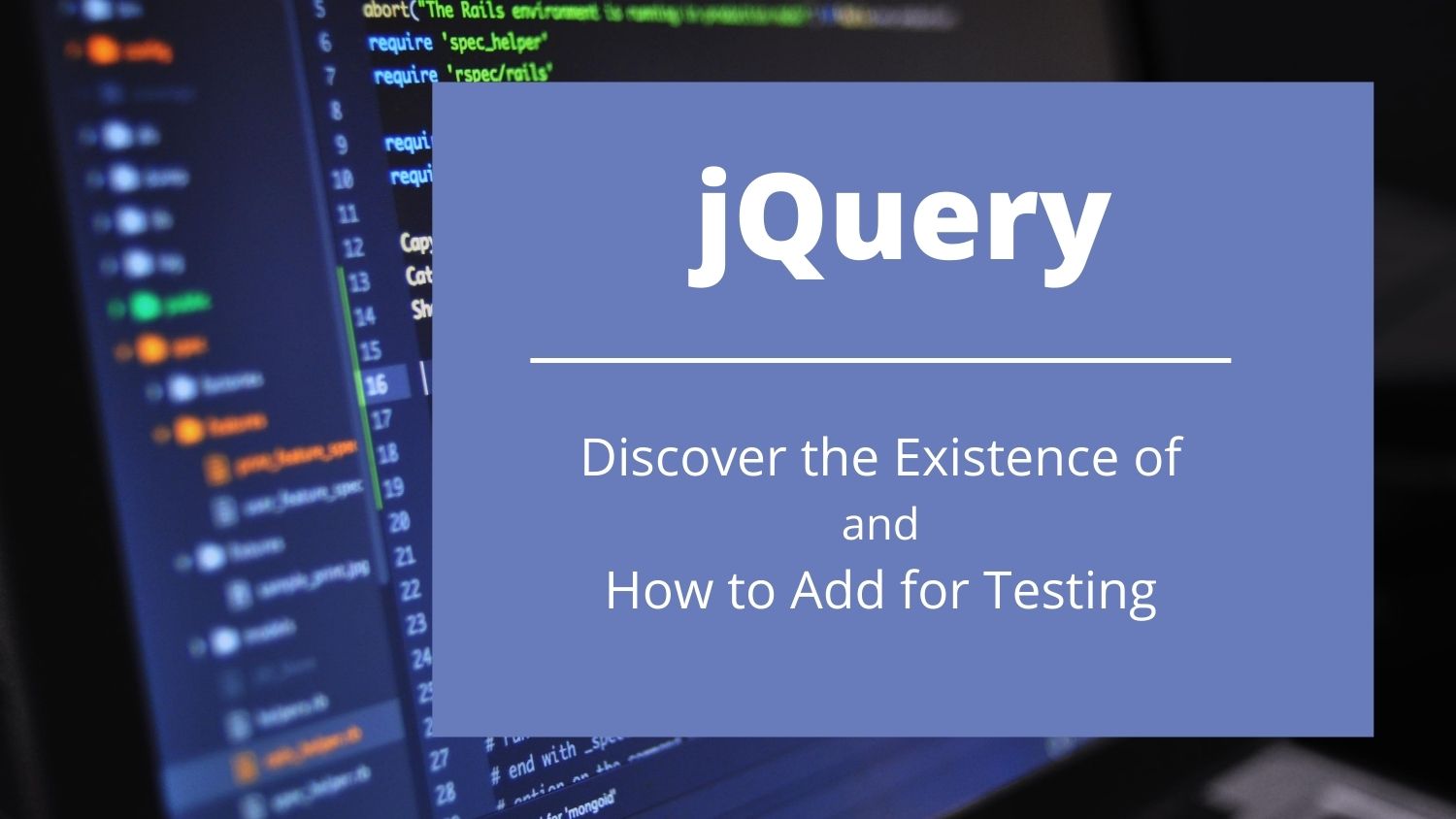
Check to see if JQuery exists
This is a simple command to see if a particular site is using jQuery:
Open the Chrome DevTools console: Option-Command-J
console.log(jQuery().jquery);
If Successful:
3.5.1 -ajax,-ajax/jsonp,-ajax/load,-ajax/script,-ajax/var/location,-ajax/var/nonce,-ajax/var/rquery,-ajax/xhr,-manipulation/_evalUrl,-deprecated/ajax-event-alias,-effects,-effects/Tween,-effects/animatedSelector
If Failed:
VM35:1 Uncaught ReferenceError: jQuery is not defined
at :1:9
Add jQuery via Console
This is a simple command to add jQuery to any website via the Chrome Console::
var jq = document.createElement('script');
jq.src = "https://ajax.googleapis.com/ajax/libs/jquery/3.5.1/jquery.min.js";
document.getElementsByTagName('head')[0].appendChild(jq);
Now you can easily run your favorite jQuery commands, such as this one to check for the presence of IDs. This is an example code snippet to show IDs that don't have names:
$('*:not([id]):not([class])').css("border","2px solid red");
Design By Contract
Many Moons ago, we were having serious bug issues with code at the company I was working at. No matter what developers did, bugs make it into Production and we constantly had to patch.
Part of the reason QA didn’t discover some of the bugs was because of the complexity of some accounts.
Things slowly got better when a Senior Software Architect started implementing a Design By Contract coding standards

What is "Design By Contract?"
Design by contract is a different approach to programming. It promotes think-first, code-later in order to get a better quality of the software.
This is accomplished by defining clear APIs in the code between its various components. Each method needs to define what it takes as input and what the expected output will be. The output may be the return value of the method as well as a change of state of the enclosing object.
The great strength of design by contract is to have each method responsible for what it does and what it returns. It is on the caller to be responsible for what is given and the callee to return predictable results.
Ideally, contracts and methods are defined prior to actually coding the body of the methods. It is impossible to define the contract of something you do not know. This requires a lot of heavy thinking in advance which saves a lot of testing and unknowns later. It also makes the code easier to review and makes changes easier to implement as you do not have to guess about the context. Callers and callees state exactly their input, outputs, and what they do.
How did this Help QA/Releases?
Developers now had a better understanding of how their code works. It allowed other developers to understand how the code functions and pass the correct parameters.
When the code would fail there would be an assertion exception and it would be easy to figure out the issue.
Basically the Design By Contract moved the quality of code from QA to the Developer.
Five Things I Learned
It took a while to implement the Design By Contract throughout the system. Developers get used to planning before coding. Once they saw the benefits they were quick to adapt to the new model.
The Senior Software Architect worked with a small team of developers and a particular functionality within the software.
The Design By Contract coding standing stayed within the application long after the Senior Software Architect had left the team.
When testing code, QA would pay more attention to the logs and look for assertion errors - sometimes these would start as silent errors but would eventually turn into a serious customer-facing errors.
An interesting side effect: Developers were able to find serious logic issues with the Google AdWords API. This was interesting as other companies didn't report the issue. In some cases, Google fixed the issue, and in other cases, we worked around the issue.
Code Slush
Code Slush, sometimes called Code Chill, is when you take a snapshot of the code in the Main/Master branch and test the stability of the release. It occurs usually before code freeze so QA to get a quick assessment of the release.

Difference between Code Freeze and Code Slush
Code Freeze occurs when no new code can be committed to the current release cycle. This is the code that is ready for Production.
Code Slush is just a snapshot of the release - developers could still commit code to the release branch. However, Developers should use caution when adding code as the code base as there may have been a lot of code changes for QA to validate.
When to Do Code Slush
In the past, we have done Code Slush when we skip a release week - usually because of a holiday or at the end of the quarter. QA will test the stability of the release branch at a certain point of time - usually by running automation or simple Acceptance Testing.
Code Slush is also done when a couple of major changes are added to the release that requires full regression - such as a third party API update. QA may need add
There have been times where a Code Slush would be implemented right after a long weekend - just to see how things are.
Five Things I Learned
It's good to announce that a Code Slush is going to occur. Developers that might have been waiting to commit code may do so before Code Slush.
It's good to have a specific set of Acceptance Tests for Code Slush. The test should be quick. A code slush is performed to make sure a specific component is working before a code freeze.
Code Slush worked great between long release cycles. It gives QA a heads up on how stable the release is before the code freeze. Useful if you do midnight code freeze and there's no developer around.
We have done several schedule Code Slush when Google released a new API. This allowed QA some extra time to do some testing - especially if you have to wait 24 hours to see specific results.
Sometimes when a developer makes a very risky change, they will request a Code Slush immediately after merging the code in - just to make sure that the changes aren't producing some unexpected changes.
About
Welcome to QA!
The purpose of these blog posts is to provide comprehensive insights into Software Quality Assurance testing, addressing everything you ever wanted to know but were afraid to ask.
These posts will cover topics such as the fundamentals of Software Quality Assurance testing, creating test plans, designing test cases, and developing automated tests. Additionally, they will explore best practices for testing and offer tips and tricks to make the process more efficient and effective
Check out all the Blog Posts.
Blog Schedule
| Sunday | Open Topic |
| Monday | Media Monday |
| Tuesday | QA |
| Wednesday | Veed |
| Thursday | Business |
| Friday | Macintosh |
| Saturday | Internet Tools |
Other Posts
- Boo! Common Frightful Phrases in Software QA
- Backwards Law
- Too Many Cooks in the Kitchen
- Best Screen Capture Tool for Chrome
- Pytest vs Playwright vs Cypress
- False Negative
- Generating and Testing QR Codes for Inventory Management in QA
- February QA Images
- Bringing Fun to the Forefront of Quality
- Code Freeze Meme
- The Great Spell-Checker Saga
- Page Ruler Redux
- November Release Memes
- QA October Graphic Files
- Managing a Remote QA Team